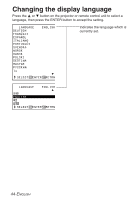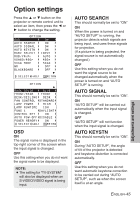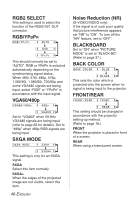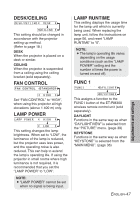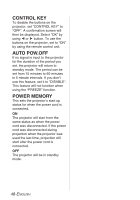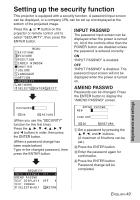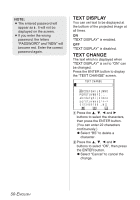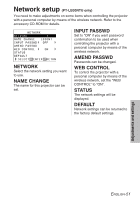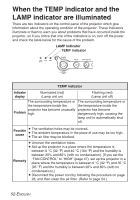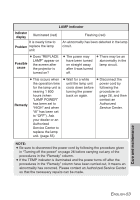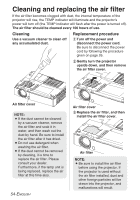Panasonic PT-LB30 Lcd Projector - Multi-lang - Page 49
Setting Up The Security Function, Input Passwd, Amend Passwd
 |
UPC - 791871111154
View all Panasonic PT-LB30 manuals
Add to My Manuals
Save this manual to your list of manuals |
Page 49 highlights
Setting up the security function This projector is equipped with a security function. A password input screen can be displayed, or a company URL can be set up and displayed at the bottom of the projected image. Press the F or G button on the projector or remote control unit to select "SECURITY", then press the ENTER button. MENU KEYSTONE PICTURE POSITION INDEX WINDOW SHUTTER VOLUME LANGUAGE OPTION SECURITY NETWORK SELECT ENTER EXIT INPUT PASSWD The password input screen can be displayed when the power is turned on. All of the controls other than the POWER button are disabled unless the password is entered correctly. ON "INPUT PASSWD" is enabled. OFF "INPUT PASSWD" is disabled. The password input screen will not be displayed when the power is turned on. AMEND PASSWD Passwords can be changed. Press the ENTER button to display the "AMEND PASSWD" screen. Adjustments and settings PASSWORD OK RETURN (When you use the "SECURITY" function for the first time) Press the F, H, G, I, F, H, G and I buttons in order, then press the ENTER button. (When a password change has been made before) Type in the changed password, then press the ENTER button. SECURITY INPUT PASSWD OFF AMEND PASSWD TEXT DISPLAY OFF TEXT CHANGE SELECT ADJ RETRN AMEND PASSWD NEW CONFIRM OK RETURN # Set a password by pressing the F,G,I, and H buttons. (A maximum of 8 buttons can be set.) $ Press the ENTER button. % Enter the password again for confirmation. & Press the ENTER button. Password change will be completed. ENGLISH-49