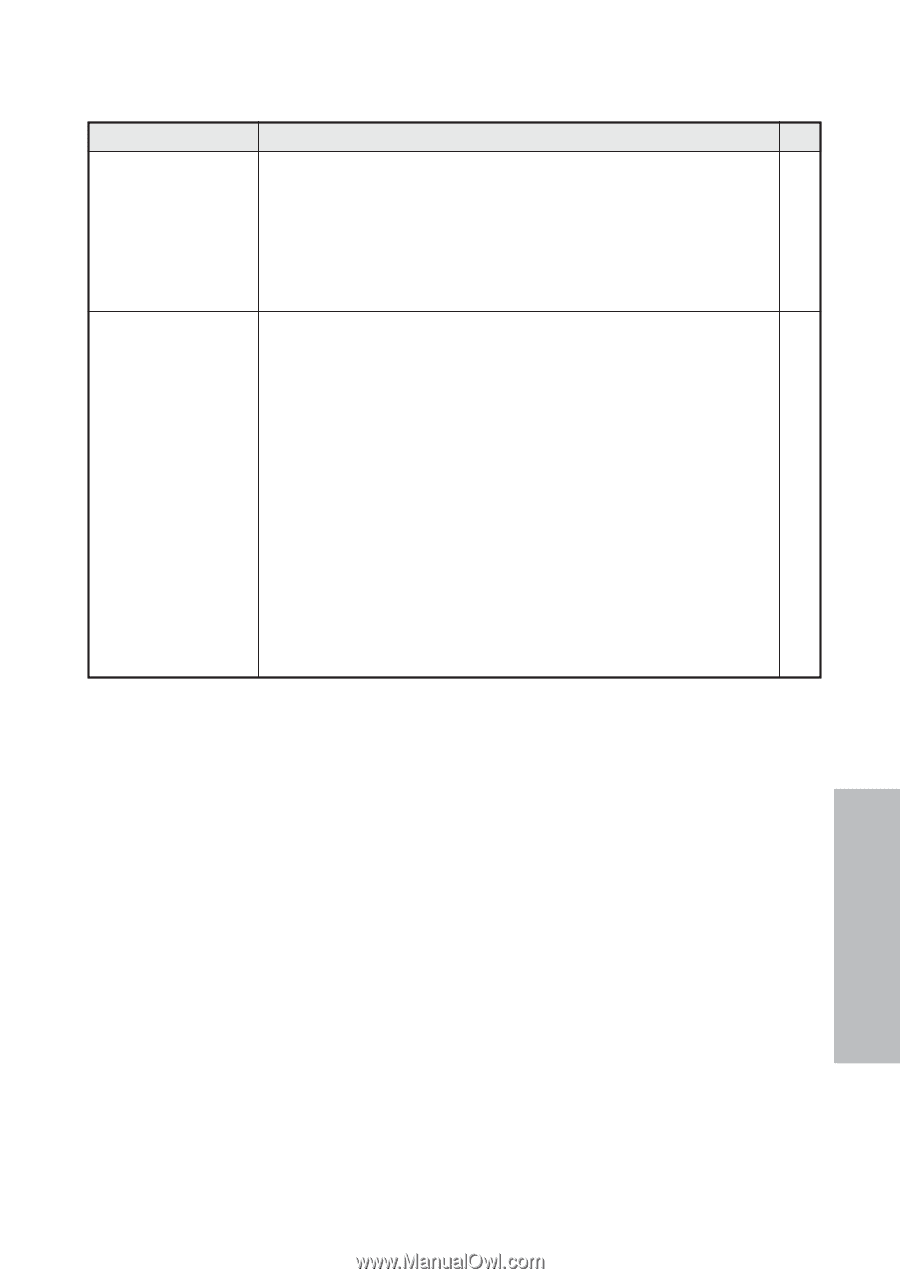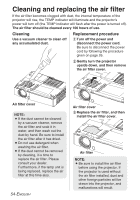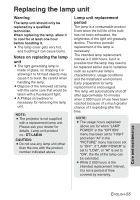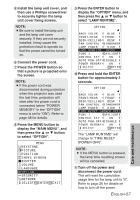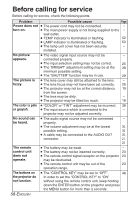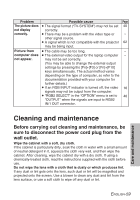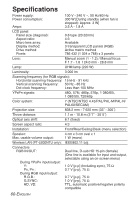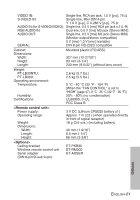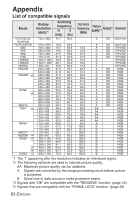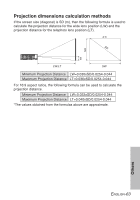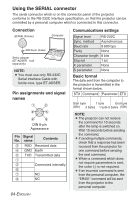Panasonic PT-LB30 Lcd Projector - Multi-lang - Page 59
Cleaning And Maintenance
 |
UPC - 791871111154
View all Panasonic PT-LB30 manuals
Add to My Manuals
Save this manual to your list of manuals |
Page 59 highlights
Problem Possible cause Page The picture does B The signal format ("TV-SYSTEM") may not be set 40 not display correctly. correctly. B There may be a problem with the video tape or - other signal source. B A signal which is not compatible with the projector 62 may be being input. Picture from B The cable may be too long. - computer does B The external video output for the laptop computer - not appear. may not be set correctly. (You may be able to change the external output settings by pressing the [Fn]+[F3] or [Fn]+[F10] keys simultaneously. The actual method varies depending on the type of computer, so refer to the documentation provided with your computer for further details.) B If an RGB INPUT indicator is turned off, the video 16 signals may not be output from the computer. B "RGB2 SELECT" in the "OPTION" menu is set to 46 "OUTPUT" when the signals are input to RGB2 IN/1 OUT connector. Cleaning and maintenance Before carrying out cleaning and maintenance, be sure to disconnect the power cord plug from the wall outlet. Wipe the cabinet with a soft, dry cloth. If the cabinet is particularly dirty, soak the cloth in water with a small amount of neutral detergent in it, squeeze the cloth very well, and then wipe the cabinet. After cleaning, wipe the cabinet dry with a dry cloth. If using a chemically-treated cloth, read the instructions supplied with the cloth before use. Do not wipe the lens with a cloth that is dusty or which produces lint. If any dust or lint gets onto the lens, such dust or lint will be magnified and projected onto the screen. Use a blower to clean any dust and lint from the lens surface, or use a soft cloth to wipe off any dust or lint. Care and maintenance ENGLISH-59