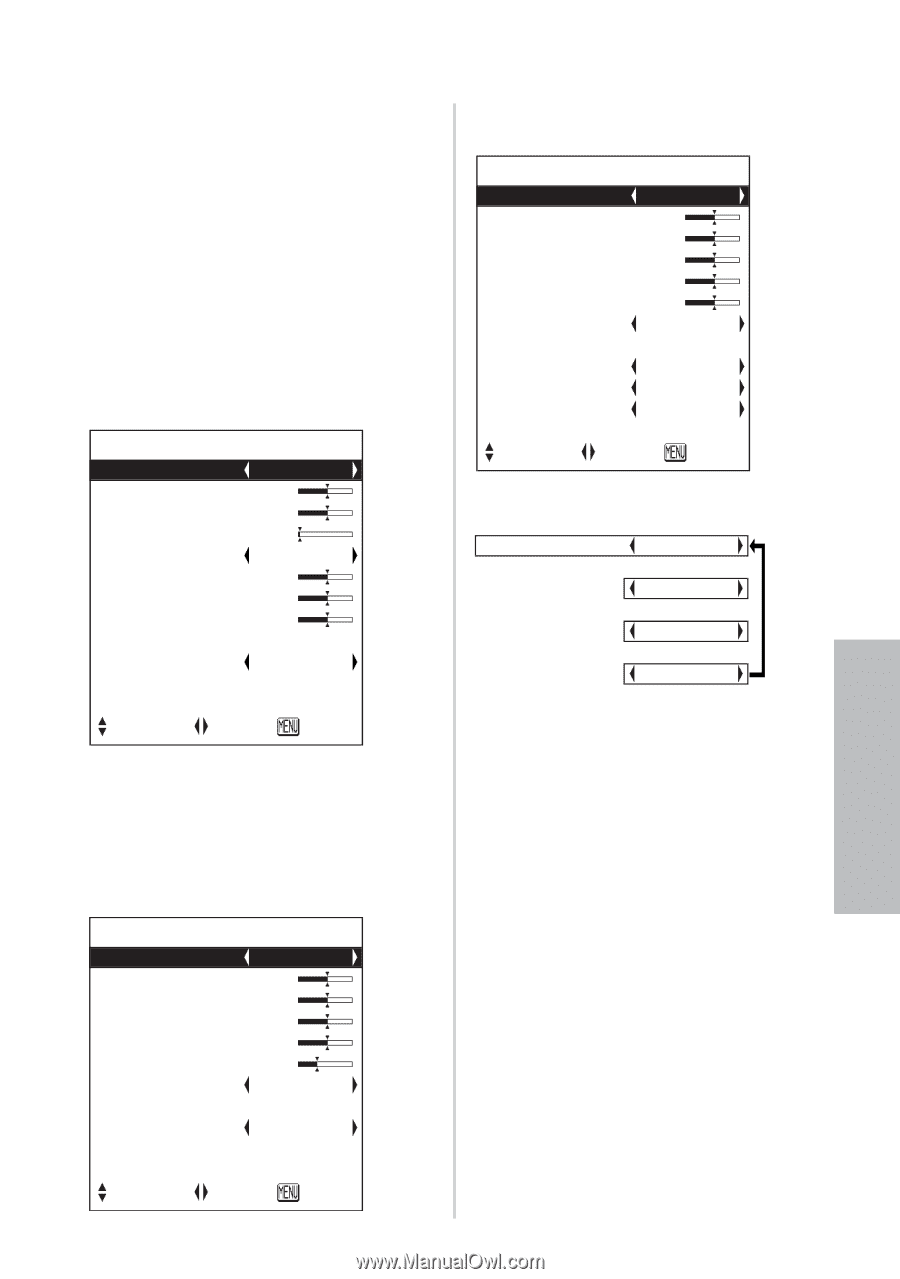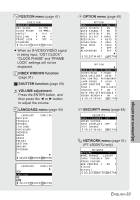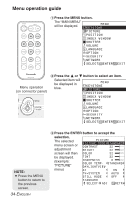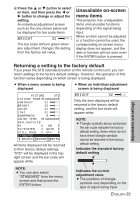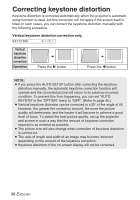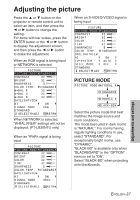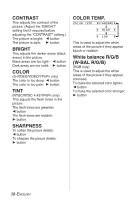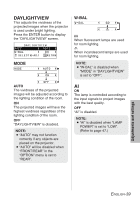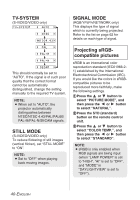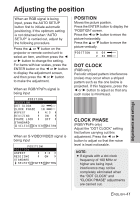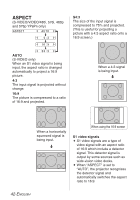Panasonic PT-LB30 Lcd Projector - Multi-lang - Page 37
Adjusting The Picture, Picture Mode - xga projector
 |
UPC - 791871111154
View all Panasonic PT-LB30 manuals
Add to My Manuals
Save this manual to your list of manuals |
Page 37 highlights
Adjusting the picture Adjustments and settings Press the F or G button on the projector or remote control unit to select an item, and then press the I or H button to change the setting. For items with bar scales, press the ENTER button or the I or H button to display the adjustment screen, and then press the I or H button to make the adjustment. When an RGB signal is being input or NETWORK is selected PICTURE PICTURE MODE DYNAMIC CONTRAST 32 BRIGHT 32 SHARPNESS 0 COLOR TEMP. STANDARD W-BAL R 32 W-BAL G 32 W-BAL B 32 DAYLIGHTVIEW AI ON SIGNAL MODE XGA STANDARD SELECT ADJ RETRN When NETWORK is selected, "W-BAL R/G/B" settings will not be displayed. (PT-LB30NTU only) When an YPBPR signal is being input PICTURE PICTURE MODE STANDARD CONTRAST 32 BRIGHT 32 COLOR 32 TINT 32 SHARPNESS 6 COLOR TEMP. STANDARD DAYLIGHTVIEW AI ON SIGNAL MODE 480p STANDARD SELECT ADJ RETRN When an S-VIDEO/VIDEO signal is being input PICTURE PICTURE MODE STANDARD CONTRAST 32 BRIGHT 32 COLOR 32 TINT 32 SHARPNESS 8 COLOR TEMP. STANDARD DAYLIGHTVIEW AI ON TV-SYSTEM AUTO STILL MODE OFF STANDARD SELECT ADJ RETRN PICTURE MODE PICTURE MODE NATURAL [ STANDARD [ DYNAMIC [ BLACK-BD Select the picture mode that best matches the image source and room conditions. The mode best used in dark rooms is "NATURAL". For rooms having regular lighting conditions in use, select "STANDARD". For exceptionally bright rooms, use "DYNAMIC". "BLACK-BD" is available only when "BLACKBOARD" in the "OPTION" menu is set to "ON". Select "BLACK-BD" when projecting onto blackboards. ENGLISH-37