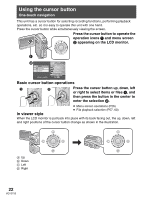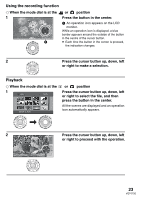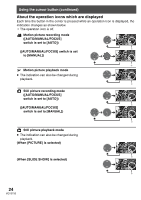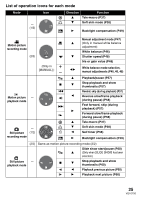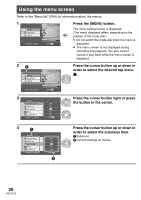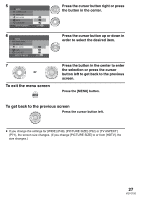Panasonic SDRS100 Sd Movie Camera - Page 22
USING THE CURSOR BUTTON, Basic cursor button operations, In viewer style
 |
View all Panasonic SDRS100 manuals
Add to My Manuals
Save this manual to your list of manuals |
Page 22 highlights
Using the cursor button One-touch navigation This unit has a cursor button for selecting recording functions, performing playback operations, etc. so it is easy to operate this unit with one hand. Press the cursor button while simultaneously viewing the screen. Press the cursor button to operate the operation icons 1 and menu screen 2 appearing on the LCD monitor. 1 2 BASIC ADVANCE SETUP SETUP ENTER EXIT MENU Basic cursor button operations 1 2 Press the cursor button up, down, left or right to select items or files 1, and then press the button in the center to enter the selection 2. ≥ Menu screen operations (P26) ≥ File playback selection (P57, 60) In viewer style When the LCD monitor is put back into place with its back facing out, the up, down, left and right positions of the cursor button change as shown in the illustration. A Up B Down C Left D Right 22 VQT0T50