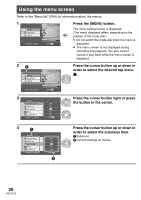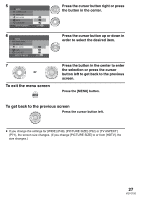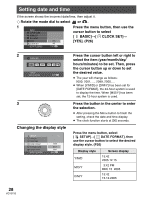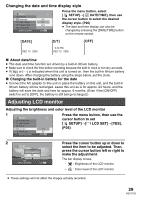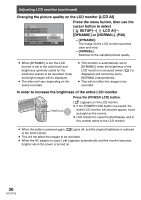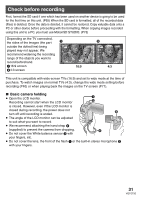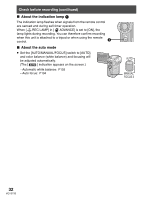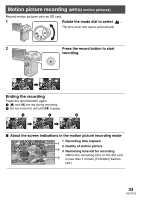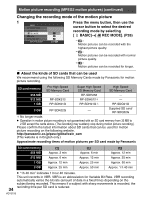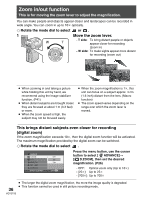Panasonic SDRS100 Sd Movie Camera - Page 31
RECORDING, CHECK BEFORE RECORDING, Basic camera holding
 |
View all Panasonic SDRS100 manuals
Add to My Manuals
Save this manual to your list of manuals |
Page 31 highlights
Recording Check before recording First, format the SD card if one which has been used on another device is going to be used for the first time on this unit. (P65) When the SD card is formatted, all of the recorded data (files) is deleted. Once the data is deleted, it cannot be restored. Copy valuable data onto a PC or other device before proceeding with the formatting. When copying images recorded using this unit to a PC, you must use MotionSD STUDIO. (P73) Depending on the TV connected, the sides of the images (the part outside the dotted line) being played may not appear. We recommend widening the recording range of the objects you want to record beforehand. 116:9 screen 24:3 screen 1 3:42 PM DEC 15 2005 16:9 2 3:42 PM DEC 15 2005 4:3 This unit is compatible with wide-screen TVs (16:9) and set to wide mode at the time of purchase. To watch images on normal TVs (4:3), change the wide mode setting before recording (P40) or when playing back the images on the TV screen (P71). ∫ Basic camera holding ≥ Open the LCD monitor. Recording cannot start when the LCD monitor 1 2 is closed. However, even if the LCD monitor is closed during recording, the power does not 3 turn off until recording is ended. ≥ The angle of the LCD monitor can be adjusted to suit what you want to record. ≥ We recommend attaching the hand strap 4 (supplied) to prevent the camera from dropping. 4 ≥ Do not cover the White balance sensor 3 with your fingers, etc. ≥ Do not cover the lens, the front of the flash 1 or the built-in stereo microphone 2 with your fingers. 31 VQT0T50