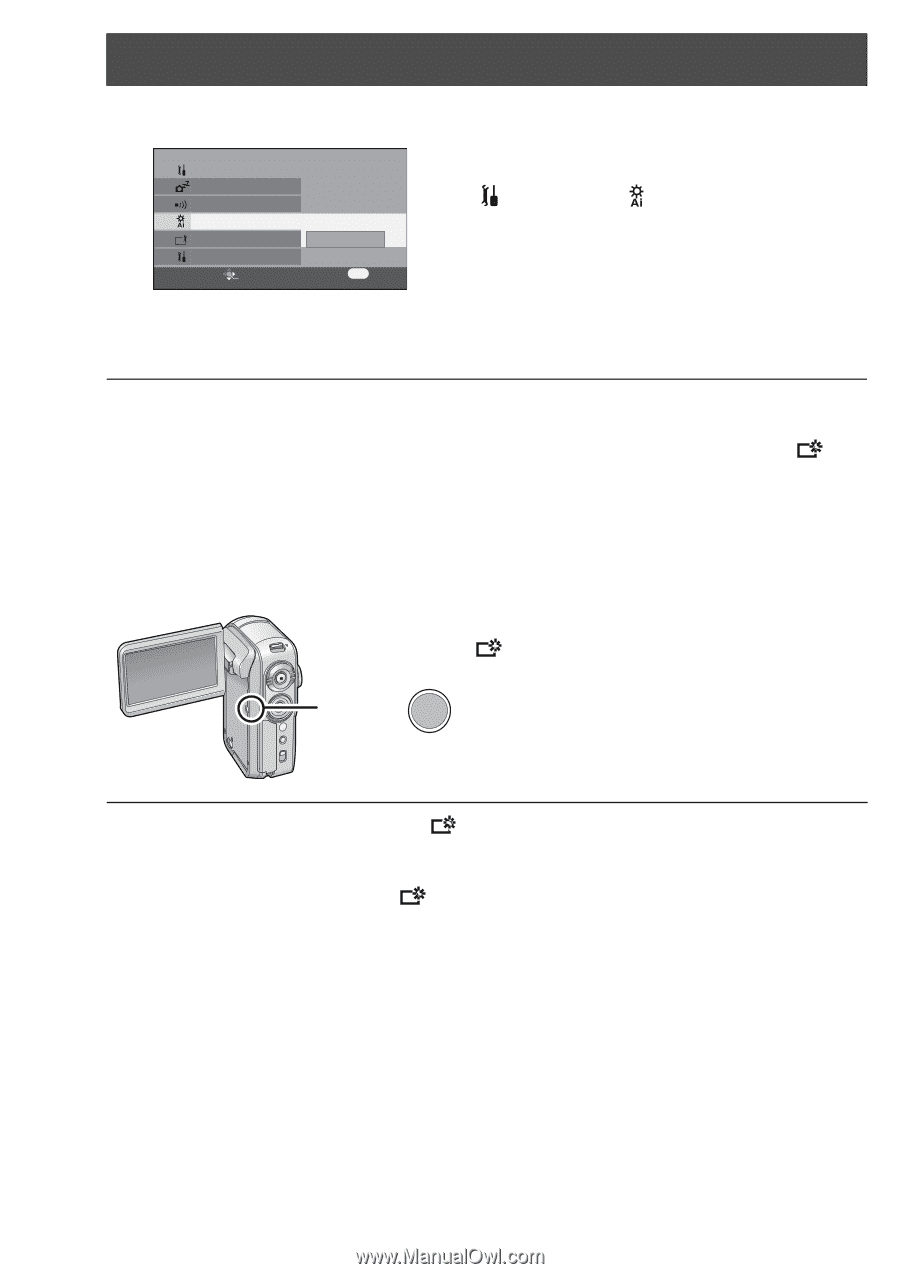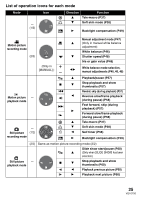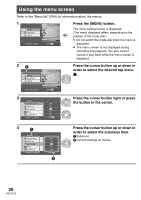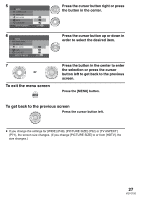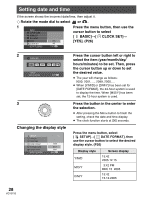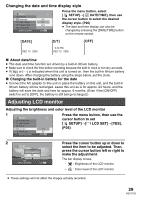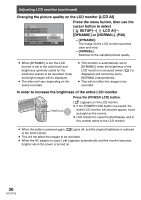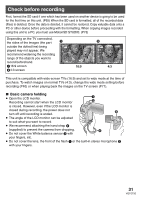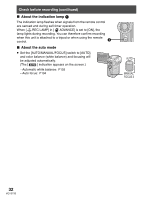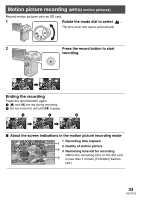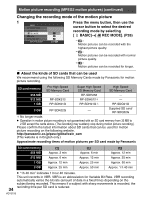Panasonic SDRS100 Sd Movie Camera - Page 30
Lcd Ai, Dynamic] Or [normal]. P26
 |
View all Panasonic SDRS100 manuals
Add to My Manuals
Save this manual to your list of manuals |
Page 30 highlights
Adjusting LCD monitor (continued) Changing the picture quality on the LCD monitor (LCD AI) SETUP POWER SAVE BEEP SOUND LCD AI LCD SET INITIAL SET SETUP ENTER 2/3 NORMAL DYNAMIC EXIT MENU Press the menu button, then use the cursor button to select [ SETUP]#[ LCD AI]# [DYNAMIC] or [NORMAL]. (P26) - [DYNAMIC]: The image on the LCD monitor becomes clear and vivid. - [NORMAL]: Switches to the standard picture quality. ≥ When [DYNAMIC] is set, the LCD monitor is set to the color level and brightness optimally suited for the particular scenes to be recorded. Crisp and bright images will be displayed. ≥ The effect will vary depending on the scene recorded. ≥ This function is automatically set to [DYNAMIC] when the brightness of the LCD monitor is increased (when [ ] is displayed) and cannot be set to [NORMAL] independently. ≥ This will not affect the images to be recorded. In order to increase the brightness of the entire LCD monitor Press the [POWER LCD] button. POWER LCD [ ] appears on the LCD monitor. ≥ If the [POWER LCD] button is pressed, the entire LCD monitor will become approx. twice as bright as the normal. ≥ LCD stands for Liquid Crystal Display, and in this context refers to the LCD monitor. ≥ When the button is pressed again, [ ] goes off, and the original brightness is restored to the LCD monitor. ≥ This will not affect the images to be recorded. ≥ When the AC adaptor is used, [ ] appears automatically and the monitor becomes brighter when the power is turned on. 30 VQT0T50