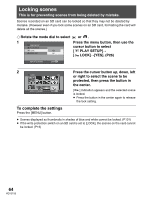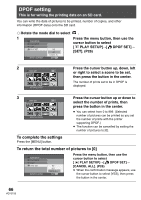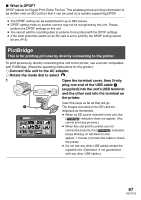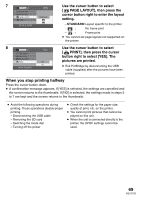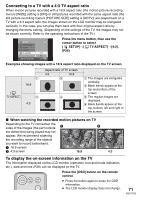Panasonic SDRS100 Sd Movie Camera - Page 69
When you stop printing halfway, button right to select [YES].
 |
View all Panasonic SDRS100 manuals
Add to My Manuals
Save this manual to your list of manuals |
Page 69 highlights
7 PictBridge DATE PRINT PAPER SIZE PAGE LAYOUT PRINT STANDARD SETUP ENTER Use the cursor button to select [ PAGE LAYOUT], then press the cursor button right to enter the layout setting. - STANDARD:Layout specific to the printer - : No frame print - : Frame print ≥ You cannot set page layouts not supported on the printer. 8 PictBridge DATE PRINT PAPER SIZE PAGE LAYOUT PRINT YES NO SETUP ENTER Use the cursor button to select [ PRINT], then press the cursor button right to select [YES]. The pictures are printed. ≥ Exit PictBridge by disconnecting the USB cable (supplied) after the pictures have been printed. When you stop printing halfway Press the cursor button down. ≥ A confirmation message appears. If [YES] is selected, the settings are cancelled and the screen returns to the thumbnails. If [NO] is selected, the settings made in steps 5 to 7 are kept and the screen returns to the thumbnails. ≥ Avoid the following operations during printing. These operations disable proper printing. - Disconnecting the USB cable - Removing the SD card - Switching the mode dial - Turning off the power ≥ Check the settings for the paper size, quality of print, etc. on the printer. ≥ You cannot print pictures that cannot be played on this unit. ≥ When the unit is connected directly to the printer, the DPOF settings cannot be used. 69 VQT0T50