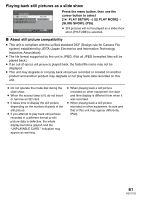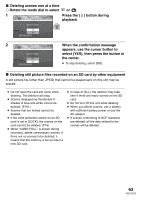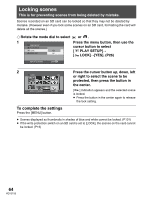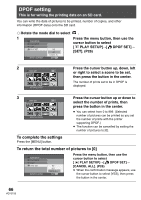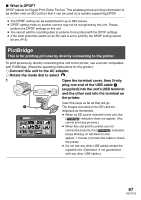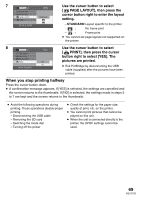Panasonic SDRS100 Sd Movie Camera - Page 65
Formatting An Sd Card, Format Card]
 |
View all Panasonic SDRS100 manuals
Add to My Manuals
Save this manual to your list of manuals |
Page 65 highlights
Formatting an SD card This is for initializing (formatting) cards. Please be aware that if an SD card is formatted, then all the data recorded on the card will be erased. Store important data on a PC, etc. When saving scenes recorded using this unit to a PC, you must use MotionSD STUDIO. (P73) ¬ Rotate the mode dial to select , , or . 1 SETUP 1/2 DISPLAY DATE/TIME DATE FORMAT FORMAT CARD YES POWER SAVE NO SETUP ENTER EXIT MENU Press the menu button, then use the cursor button to select [ SETUP]#[ FORMAT CARD]# [YES]. (P26) 2 FORMAT CARD ALL DATA WILL BE DELETED. FORMAT THE CARD NOW? SETUP YES NO ENTER EXIT MENU When the confirmation message appears, use the cursor button to select [YES], then press the button in the center. ≥ To cancel formatting, select [NO]. ≥ Use this unit to format SD cards. If an SD card is formatted on other equipment (such as a PC), the time spent for recording may become longer and you may not be able to use the SD card. ≥ During formatting, do not turn this unit off. ≥ When you format the SD card, use a battery with sufficient battery power or the AC adaptor. ≥ Depending on the type of SD card being used, it may take time to format. ≥ Do not remove the SD card while formatting. ≥ If the write protection switch on an SD card is set to [LOCK], it cannot be formatted. (P15) 65 VQT0T50