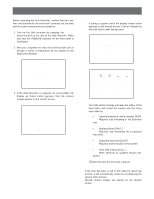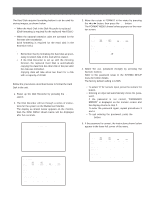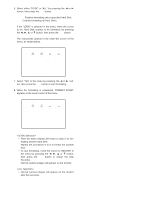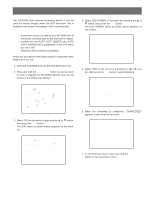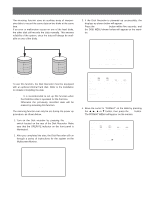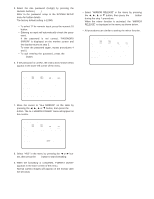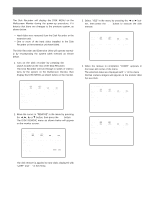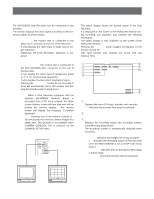Panasonic WJHD500A WJHD500A User Guide - Page 29
Enables formatting all Hard Disks., matting another Hard Disk.
 |
View all Panasonic WJHD500A manuals
Add to My Manuals
Save this manual to your list of manuals |
Page 29 highlights
6. Select either "1DISK" or "ALL" by pressing the A or B button, then press the SET button. 1DISK: Enables formatting only a specified Hard Disk. ALL: Enables formatting all Hard Disks. If the "1DISK" is selected in the menu, move the cursor to the Hard Disk number to be formatted by pressing the A, B, D or C button, then press the SET button. The instructions appear in the lower-left corner of the menu, as shown below. 1DISK FORMAT MAIN 1:¢¢GB EXT5 1:¢¢GB EXT4 1:ADD EXT3 1:EXT2 1:EXT1 1:EXT0 1:EXT DVD:- 2:¢¢GB 2:¢¢GB 2:ADD 2:2:2:2:- 3:¢¢GB 3:ADD 3:3:3:3:- 4:¢¢GB 4:ADD 4:4:4:4:- EXECUTE? YES NO SELECT YES/NO AND PRESS [SET] KEY 7. Select "YES" in the menu by pressing the A or B button, then press the SET button to start formatting. 8. When the formatting is completed, "FORMAT DONE!" appears in the lower center of the menu. 1DISK FORMAT MAIN 1:¢¢GB EXT5 1:¢¢GB EXT4 1:ADD EXT3 1:EXT2 1:EXT1 1:EXT0 1:EXT DVD:- 2:¢¢GB 2:¢¢GB 2:ADD 2:2:2:2:- 3:¢¢GB 3:ADD 3:3:3:3:- 4:¢¢GB 4:ADD 4:4:4:4:- FORMAT DONE! • Then the menu display will return to step 6 for formatting another Hard Disk. Repeat the procedure 6 to 8 to format the another disk. • To quit formatting, move the cursor to RESTART in the menu by pressing the A, B, D or C button, then press the SET button to restart the Disk Recorder. Normal camera images will appear on the monitor. • Normal camera images will appear on the monitor after five seconds. 30