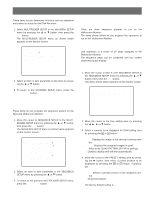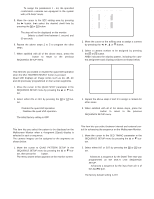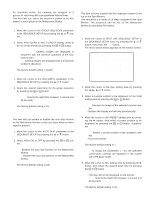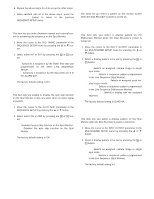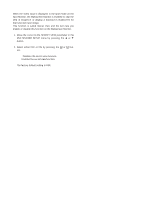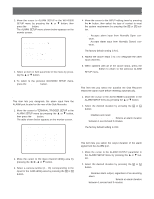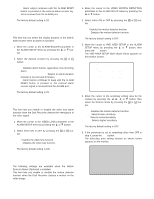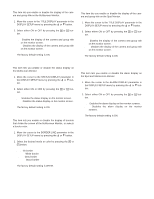Panasonic WJHD500A WJHD500A User Guide - Page 60
ALARM SETUP, Alarm Port Setting
 |
View all Panasonic WJHD500A manuals
Add to My Manuals
Save this manual to your list of manuals |
Page 60 highlights
ALARM SETUP 1. Move the cursor to ALARM SETUP in the WJ-HD500 SETUP menu by pressing the D or C button, then press the SET button. The ALARM SETUP menu shown below appears on the monitor screen. 6 ALARM SETUP TERMINAL TRIGGER SETUP AUTO RESET OFF ALARM OUTPUT 2S ALARM BUZZER 2S VIDEO LOSS ON VIDEO MOTION DETECTION OFF VMD AREA SETUP ALARM MODE MULTI OUTPUT SPOT SPOT OUTPUT SPOT 2. Select an item or item parameter in the menu by pressing the D or C button. 3. To return to the previous WJ-HD500 SETUP menu, press the SETUP/ESC button. s Alarm Port Setting This item lets you designate the alarm input from the ALARM port located on the rear of the Disk Recorder. 1. Move the cursor to TERMINAL TRIGGER SETUP in the ALARM SETUP menu by pressing the D or C button, then press the SET button. The table shown below appears on the monitor screen. 6-1 TERMINAL TRIGGER SETUP ALM CAM INPUT ALM CAM INPUT 1CH 1 N.O 2CH 2 N.O 3CH 3 N.O 4CH 4 N.O 5CH 5 N.O 6CH 6 N.O 7CH 7 N.O 8CH 8 N.O 9CH 9 N.O 10CH 10 N.O 11CH 11 N.O 12CH 12 N.O 13CH 13 N.O 14CH 14 N.O 15CH 15 N.O 16CH 16 N.O 2. Move the cursor to the input channel editing area by pressing the A, B, D or C button. 3. Select a camera number (1 - 16) corresponding to the input for the CAM editing area by pressing the + or button. 4. Move the cursor to the INPUT editing area by pressing the B button, then select the type of contact to meet the system requirement by pressing the + or - button. N.O: Accepts alarm input from Normally Open contacts. N.C: Accepts alarm input from Normally Closed contacts. The factory default setting is N.O. 5. Repeat the above steps 2 to 4 to designate the other input channels. 6. When satisfied with all of the above steps, press the SETUP/ESC button to return to the previous ALARM SETUP menu. s Alarm Auto Reset Setting This item lets you select the duration the Disk Recorder retains the alarm mode before resetting automatically. 1. Move the cursor to the AUTO RESET parameter in the ALARM SETUP menu by pressing the D or C button. 2. Select the desired duration by pressing the + or button. OFF: Disables auto reset. 1S - 30S, 40S, 50S, 1M - 5M: Selects an alarm duration between 1 second and 5 minutes. The factory default setting is OFF. s Alarm Output Setting This item lets you select the output duration of the alarm signal from the ALARM port. 1. Move the cursor to the ALARM OUTPUT parameter in the ALARM SETUP menu by pressing the D or C button. 2. Select the desired duration by pressing the + or button. OFF: Disables alarm output, regardless of an incoming alarm. 1S - 30S, 40S, 50S, 1M - 5M: Selects an alarm duration between 1 second and 5 minutes. 62