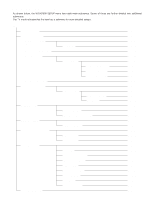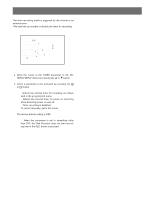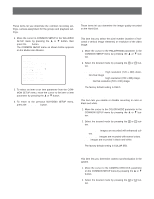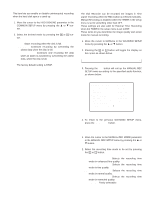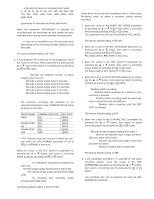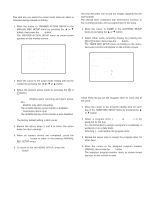Panasonic WJHD500A WJHD500A User Guide - Page 44
Group Setup, Group Title Setup, Camera Assignment
 |
View all Panasonic WJHD500A manuals
Add to My Manuals
Save this manual to your list of manuals |
Page 44 highlights
ON: Select this mode when the cameras are genlocked to the system. OFF: Select this mode when asynchronous cameras are used in the system. The default setting is OFF. Note: Confirm camera synchronization in the system. The incorrect setting will cause improper recording. s Group Setup As described before, the Disk Recorder activates the recording function of the assigned cameras in four groups when the TIMER is set to INT (internal). These items let you determine the camera's group for recording. q Group Title Setup This item lets you edit the group title to be displayed on the monitor screen. Each title is composed of 8 alphanumeric characters. 1. Move the cursor to TITLE in the COMMON SETUP menu by pressing the D or C button, then press the SET button. The GROUP SETUP (TITLE) menu as shown below appears on the monitor screen. 1-2 GROUP SETUP(TITLE) GROUP1 GROUP2 GROUP3 GROUP4 G1 G2 G3 G4 q Camera Assignment 1. Move the cursor to CAMERA ASSIGNMENT in the COMMON SETUP menu by pressing the D or C buttons, then press the SET button. The GROUP SETUP (CAMERA ASSIGNMENT) menu as shown below appears on the monitor screen. 1-1 GROUP SETUP(CAMERA ASSIGNMENT) CAM GROUP 1 1 2 1 3 1 4 1 5 1 6 1 7 1 8 1 CAM GROUP 9 1 10 1 11 1 12 1 13 1 14 1 15 1 16 1 2. Move the cursor to the group editing area for the cameras by pressing the A, B, D or C buttons. 3. Select a group number (1 to 4) to be assigned by pressing the + or - button. The factory default setting is 1. 4. Repeat the above step 2 and 3 to assign the group number for other cameras. 5. When all camera assignments are completed, press the SETUP/ESC button to return to the previous COMMON SETUP menu. 2. Move the cursor to the group editing area to be edited by pressing the D or C button. 3. Select a character by pressing the + or - button. The characters shown below can be selected in sequence. Numeral: 0 1 2 3 4 5 6 7 8 9 Alphabet: A to Z, a to z Symbols Space: • 4. Press the B button to move the cursor to the right, then select a character by pressing the + or - button. 5. Repeat the above steps 3 and 4 until all characters are completed for the selected group title. If a wrong character is selected, move the cursor to the character to be replaced by pressing the A or B button, then select a new character by pressing the + or - button. 6. Repeat the above steps 2 to 5 to edit other group titles. 7. When satisfied with all the group titles, press the SETUP/ESC button to return to the previous COMMON SETUP menu. 46