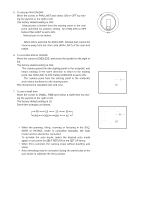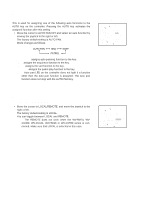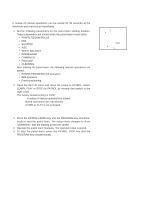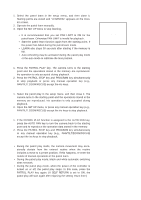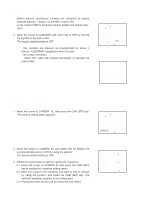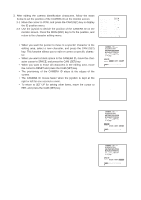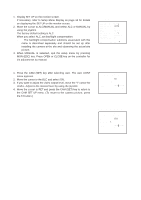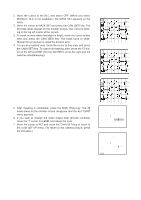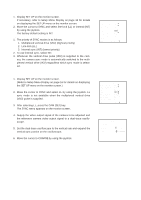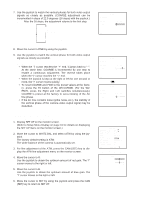Panasonic WVCS564 WVCS564 User Guide - Page 28
When you want to erase all characters in the editing area, move, acter cursor to SPACE
 |
View all Panasonic WVCS564 manuals
Add to My Manuals
Save this manual to your list of manuals |
Page 28 highlights
3. After editing the camera identification characters, follow the steps below to set the position of the CAMERA ID on the monitor screen. 3-1 Move the cursor to POSI, and press the CAM (SET) key to display the ID position menu. 3-2 Use the joystick to decide the position of the CAMERA ID on the monitor screen. Press the MON (ESC) key to fix the position, and return to the character editing menu. Notes: • When you want the pointer to move to a specific character in the editing area, select a new character, and press the CAM (SET) key. This function allows you to edit or correct a specific character. • When you want a blank space in the CAMERA ID, move the character cursor to SPACE, and press the CAM (SET) key. • When you want to erase all characters in the editing area, move the cursor to RESET and press the CAM (SET) key. • The positioning of the CAMERA ID stops at the edges of the screen. • The CAMERA ID moves faster when the joystick is kept at the right or left for one second or more. • To return to SET UP for setting other items, move the cursor to RET, and press the CAM (SET) key. ** SET UP ** CAMERA ID ON ALC/MANUAL ALC SHUTTER OFF AGC ON(MID) SYNC INT WHITE BAL ATW AF MODE MANUAL S EL-ZOOM ON IMAGE HOLD OFF RET SPECIAL CAM1 29