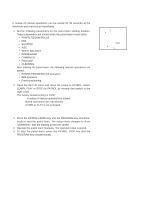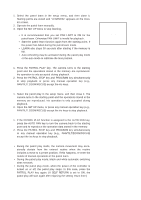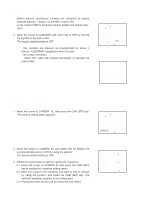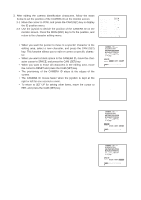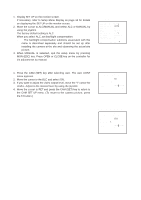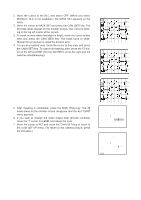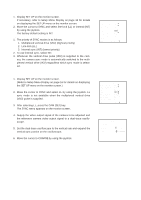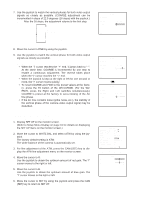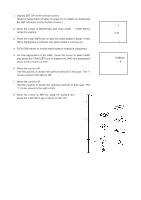Panasonic WVCS564 WVCS564 User Guide - Page 30
Alc Mode With Blc Off, Alc Cont, Back Light Comp, Mask Set, Level
 |
View all Panasonic WVCS564 manuals
Add to My Manuals
Save this manual to your list of manuals |
Page 30 highlights
(2) ALC Mode with BLC OFF 1. Move the cursor to the BLC and select OFF. (When you select MANUAL, BLC is not available.) The MASK SET appears on the menu. 2. Move the cursor to MASK SET and press the CAM (SET) key. The 48 mask areas appear on the monitor screen. The cursor is blinking in the top left corner of the screen. 3. To mask an area where backlight is bright, move the cursor to that area and press the CAM (SET) key. The mask turns to white. Repeat this procedure to mask the desired area. 4. To cancel a masked area, move the cursor to that area, and press the CAM (SET) key. To cancel all masking area, press the F2 button of the WV-CU550B. (For the WV-RM70, press the right and left switches simultaneously.) Blinking Blinking Turns to white Blinking 5. After masking is completed, press the MON (ESC) key. The 48 mask areas on the monitor screen disappear and the ALC CONT menu appears. 6. If you want to change the video output level (picture contrast), move the "I" cursor for LEVEL and adjust the level. 7. Move the cursor to RET and press the CAM (SET) key to return to the CAM SET UP menu. (To return to the camera picture, press the F4 button.) ** ALC CONT ** BACK LIGHT COMP BLC OFF MASK SET LEVEL - + RET ** ALC CONT ** BACK LIGHT COMP BLC OFF MASK SET LEVEL - + RET 31