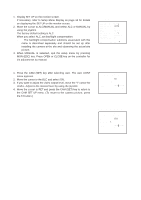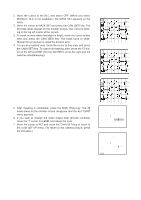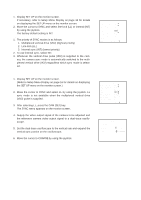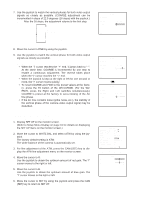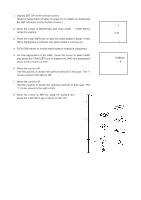Panasonic WVCS564 WVCS564 User Guide - Page 34
Automatic White Balance Control Mode AWC, RAWC fine adjustment menu BCamera setting menu
 |
View all Panasonic WVCS564 manuals
Add to My Manuals
Save this manual to your list of manuals |
Page 34 highlights
(2) Automatic White Balance Control Mode (AWC) 1. Display SET UP on the monitor screen. (Refer to Setup Menu Display on page 16 for details on displaying the SET UP menu on the monitor screen.) 2. Move the cursor to WHITE BAL and select AWC → PUSH SW by using the joystick. 3. Press the CAM (SET) key to start the white balance setup. PUSH SW is highlighted to indicate that white balance is being set. Camera setting menu ** SET UP ** CAMERA ID ON ALC/MANUAL ALC SHUTTER OFF AGC ON(MID) SYNC INT WHITE BAL AWC AF MODE MANUAL S EL-ZOOM ON IMAGE HOLD OFF RET SPECIAL 4. PUSH SW returns to normal when balance setting is completed. 5. For fine adjustment of the AWC, move the cursor to select AWC and press the CAM (SET) key to display the AWC fine adjustment menu on the monitor screen. 6. Move the cursor to R. Use the joystick to obtain the optimum amount of red gain. The "I" cursor moves to the right or left. AWC fine adjustment menu ** AWC ** R - + B - + RET 7. Move the cursor to B. Use the joystick to obtain the optimum amount of blue gain. The "I" cursor moves to the right or left. Bluish 8. Move the cursor to RET by using the joystick and press the CAM (SET) key to return to SET UP. 10000 K 9000 K Blue sky 8000 K 7000 K 6000 K 5000 K Cloudy AWC ATW Fine Rainy Partly cloudy Fluorescent lamp 4000 K 3000 K Halogen lamp Tungsten lamp 2000 K 1000 K Reddish Candle 35