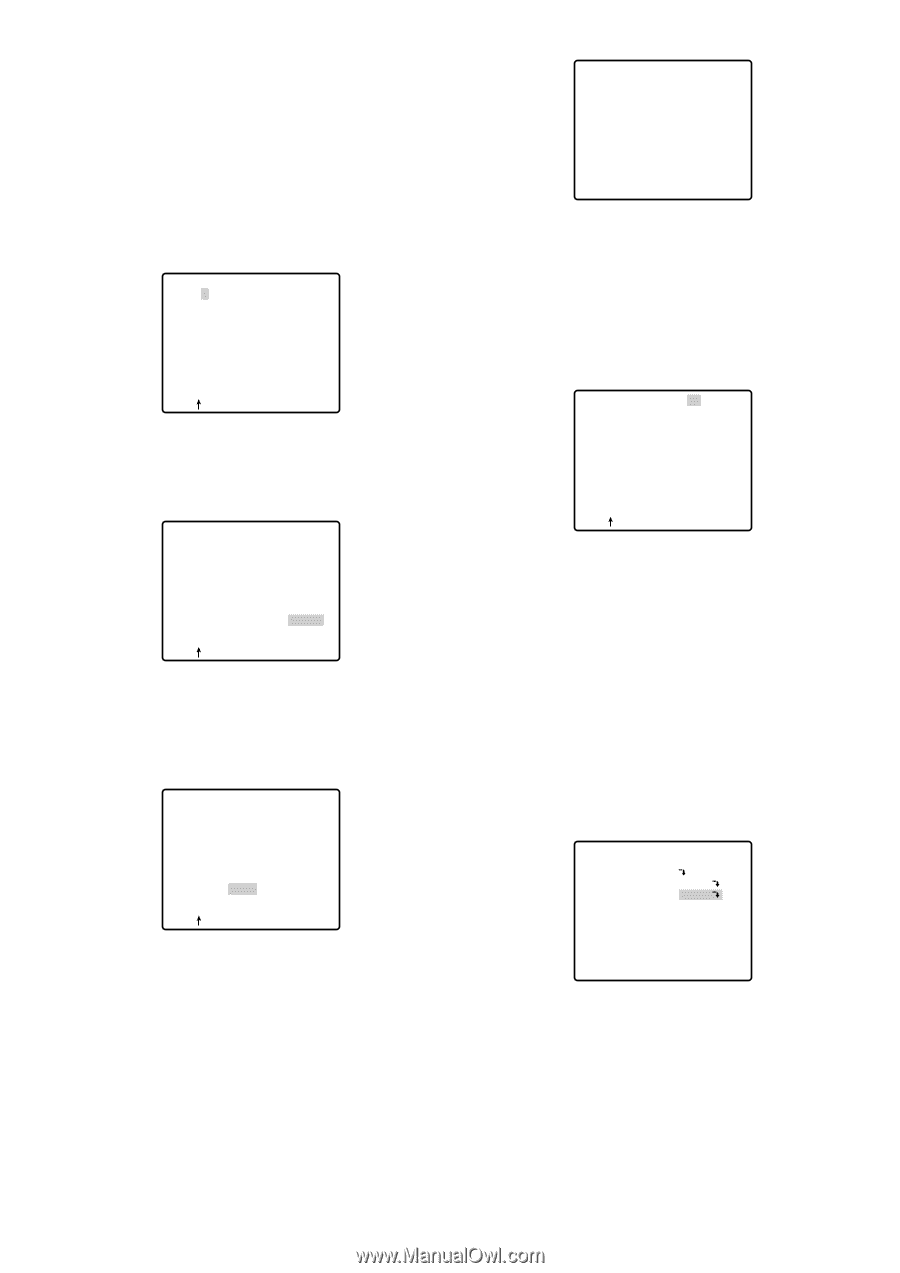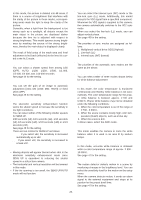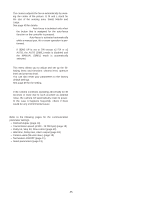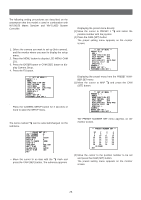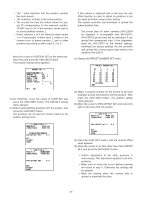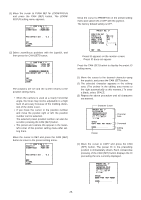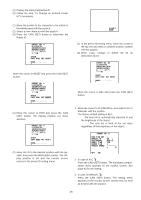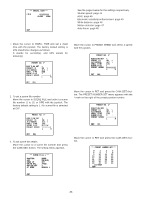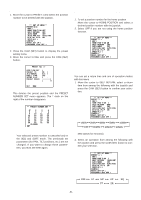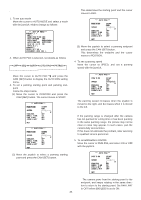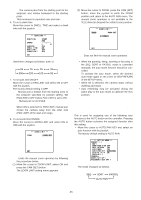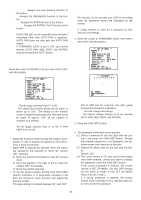Panasonic WVCS574 WVCS574 User Guide - Page 29
Light Control Setting ALC/MANUAL, Follow the step To Change an Entered Preset
 |
View all Panasonic WVCS574 manuals
Add to My Manuals
Save this manual to your list of manuals |
Page 29 highlights
(2) Display the most prospective ID. (3) Follow the step "To Change an Entered Preset ID" if necessary. To Change an Entered Preset ID (1) Move the pointer to the character to be edited in the editing area with the joystick. (2) Select a new character with the joystick. (3) Press the CAM (SET) button to determine the Preset ID. PRESET NO. 1* 0123456789 ABCDEFGHIJKLM NOPQRSTUVWXYZ SPACE COPY POSI RET RESET DOOR............ To Delete an Entered Preset ID Move the cursor to RESET and press the CAM (SET) button. PRESET NO. 1* 0123456789 ABCDEFGHIJKLM NOPQRSTUVWXYZ SPACE COPY POSI RET RESET DOOR............ To Set a Display Position for a Preset ID (1) Move the cursor to POSI and press the CAM (SET) button. The display position set menu appears. PRESET NO. 1* 0123456789 ABCDEFGHIJKLM NOPQRSTUVWXYZ SPACE COPY POSI RET RESET DOOR............ (2) Move the ID to the desired position with the joystick, and press the MON (ESC) button. The display position is set and the monitor screen returns to the preset ID setting menu. FLOOR 1 DOOR To Enter the Next ID without Returning to the Preset Setting Menu (1) In the preset ID setting menu, move the cursor to the top line and select a desired position number with the joystick. (2) Enter, copy, change or delete the ID as described above. PRESET NO. 1* 0123456789 ABCDEFGHIJKLM NOPQRSTUVWXYZ SPACE COPY POSI RET RESET DOOR............ To Return to the Preset Setting Menu Move the cursor to RET and press the CAM (SET) button. ● Light Control Setting (ALC/MANUAL) 1. Move the cursor to ALC/MANUAL and select ALC or MANUAL with the joystick. The factory default setting is ALC. ALC: The lens iris is automatically adjusted to suit the brightness of the object. MANUAL: The lens iris is fixed at the set value regardless of the brightness of the object. PRESET NO. 1* POSITION SET PRESET ID ALC/MANUAL DWELL TIME SCENE FILE PRESET SPEED ON ALC 10S 1 L H RET DEL 2. In case of ALC O Press the CAM (SET) button. The backlight compensation menu appears on the monitor screen. See page 43 for the setting. 3. In case of MANUAL O Press the CAM (SET) button. The setting menu appears on the monitor screen. Set the lens iris level as desired with the joystick. -29-