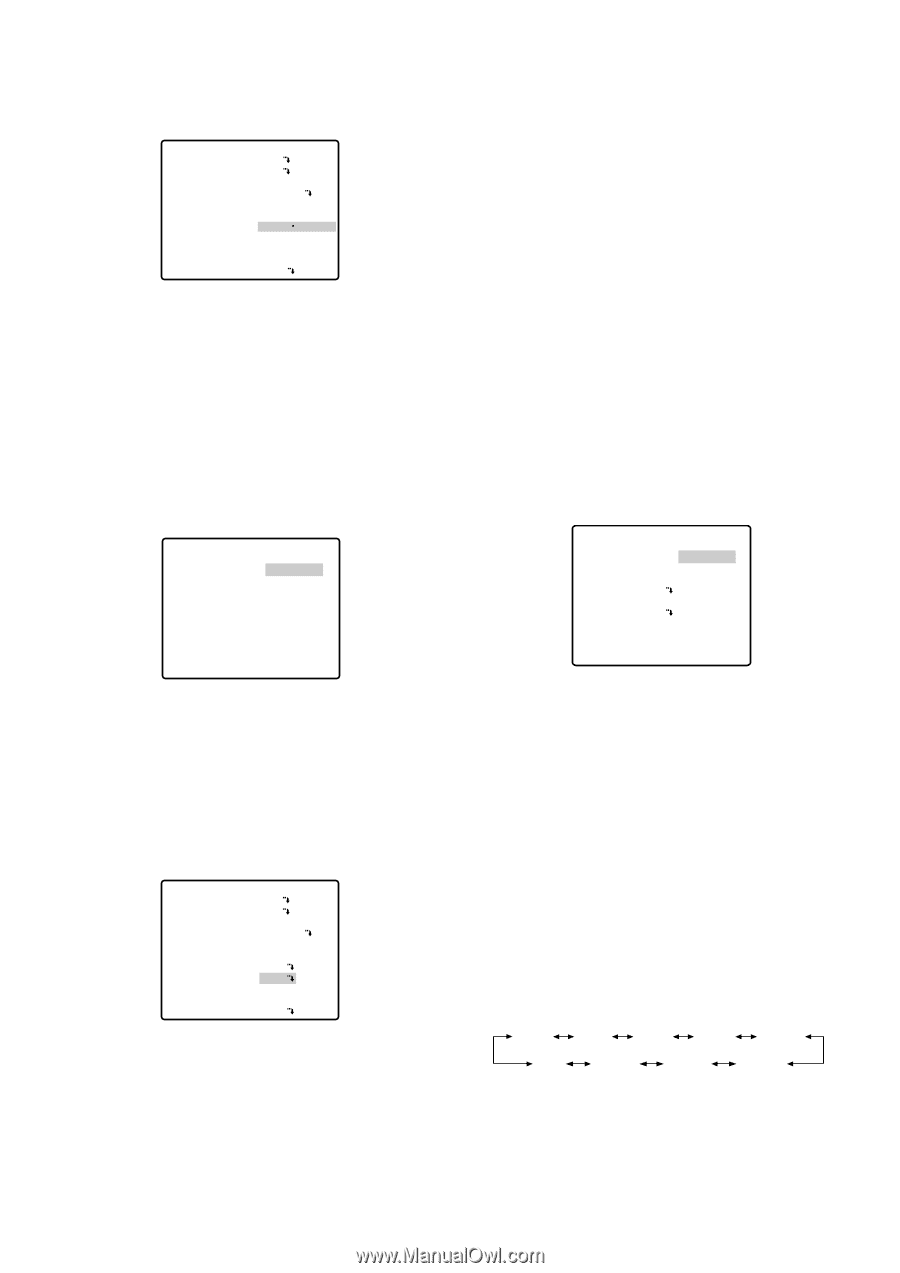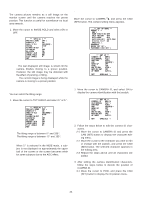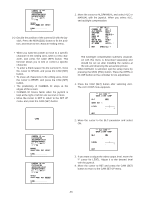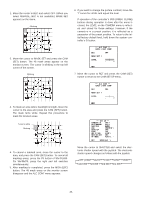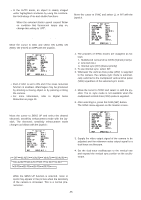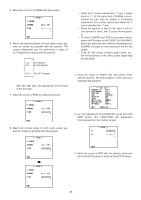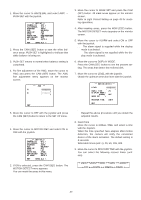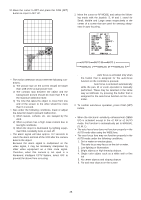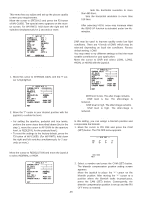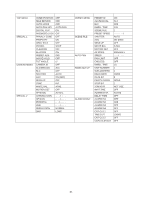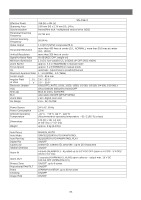Panasonic WVCS574 WVCS574 User Guide - Page 47
Motion Detector MOTION DET, AWC and press the CAM SET button. The AWC
 |
View all Panasonic WVCS574 manuals
Add to My Manuals
Save this manual to your list of manuals |
Page 47 highlights
(2) Automatic White Balance Control Mode (AWC) 1. Move the cursor to WHITE BAL and select AWC → PUSH SET with the joystick. ** SET UP ** CAMERA ID OFF ALC/MANUAL ALC SHUTTER AUTO AGC ON(MID) SENS UP OFF SYNC INT WHITE BAL AWC→PUSH SET MOTION DET OFF AF MODE AUTO L RET SPECIAL2 2. Press the CAM (SET) button to start the white balance setup. PUSH SET is highlighted to indicate that white balance is being set. 3. PUSH SET returns to normal when balance setting is completed. 4. For fine adjustment of the AWC, move the cursor to AWC and press the CAM (SET) button. The AWC fine adjustment menu appears on the monitor screen. ** AWC ** R - + B - + RET 5. Move the cursor to RET with the joystick and press the CAM (SET) button to return to the SET UP menu. ● Motion Detector (MOTION DET) 1. Move the cursor to MOTION DET and select ON or OFF with the joystick. ** SET UP ** CAMERA ID OFF ALC/MANUAL ALC SHUTTER AUTO AGC ON(MID) SENS UP OFF SYNC INT WHITE BAL ATW1 MOTION DET ON AF MODE AUTO L RET SPECIAL2 2. If ON is selected, press the CAM (SET) button. The MOTION DETECT menu appears. You can mask the areas in this menu. 3. Move the cursor to MASK SET and press the CAM (SET) button. 48 mask areas appear on the monitor screen. Refer to Light Control Setting on page 43 for masking operations. 4. After masking areas, press the MON (ESC) button. The MOTION DETECT menu appears on the monitor screen. 5. Move the cursor to ALARM and select ON or OFF with the joystick. ON: The alarm signal is supplied while the display mode is activated. OFF: The alarm signal is not supplied while the display mode is activated. 6. Move the cursor to DISPLAY MODE. Press the CAM (SET) button to see the present setting. The areas that detect the motions blink. 7. Move the cursor to LEVEL with the joystick. Obtain the optimum detection level with the joystick. ** MOTION DETECT ** LEVEL DWELL TIME DISPLAY MODE ALARM MASK SET - + 2S OFF RECOVER TIME 1MIN RET Note: Repeat the above procedure until you obtain the adjusted results. 8. Dwell Time Move the cursor to DWELL TIME, and select a time with the Joystick. When the time specified here elapses after motion detection, the camera will notify the connected device of the alarm activation. The default setting is 2 seconds. Selectable times (unit: s): 2S, 5S, 10S, 30S 9. Move the cursor to RECOVER TIME with the joystick. You can select the following recover times. (unit: min) 1MIN 2MIN 3MIN 5MIN 10MIN OFF 60MIN 30MIN 20MIN -47-