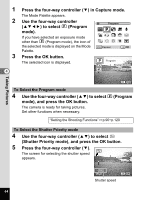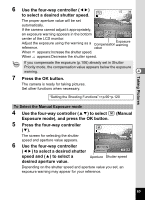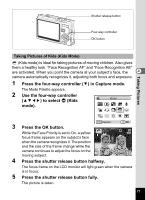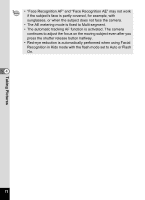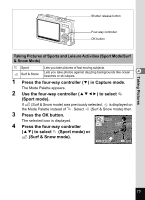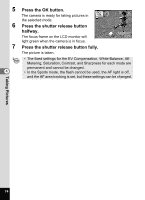Pentax A40 Operation Manual - Page 71
Press the four-way controller, in Capture mode., to select, Natural Skin Tone., Press the OK button.
 |
View all Pentax A40 manuals
Add to My Manuals
Save this manual to your list of manuals |
Page 71 highlights
Shutter release button Four-way controller OK button Taking Pictures Taking Pictures of People (Natural Skin Tone/Portrait Mode/Halflength Portrait) In z (Natural Skin Tone), (Portrait mode) and (Half-length Portrait mode), "Face Recognition AF" and "Face Recognition AE" are 4 activated. When you point the camera at your subject's face, the camera automatically recognizes it, adjusting both focus and exposure. z Natural Skin Tone Portrait Half-length Portrait mode Lets you take pictures with soft flash to produce beautiful skin tones. Lets you take portraits with spatial effect, by emphasizing the person. Lets you take portraits at a certain angle of view based on the size and position of the the subject's face when recognizing the face. 1 Press the four-way controller (3) in Capture mode. The Mode Palette appears. 2 Use the four-way controller (2345) to select z (Natural Skin Tone). If (Portrait mode) or (Half-length Portrait mode) was previously selected, select (Portrait mode) or (Half-length Portrait). 3 Press the OK button. When z (Natural Skin Tone) is selected, icons to be selected are displayed. Press the four-way controller (23) to select the Natural Skin Tone Portrait Half-length Portrait desired mode and press the OK button. The camera is ready for taking pictures in the selected mode. MENU Cancel OK OK 69