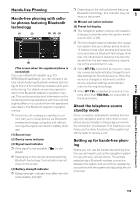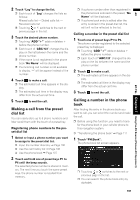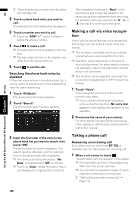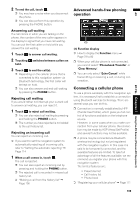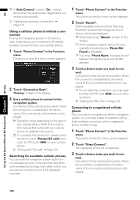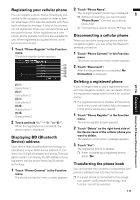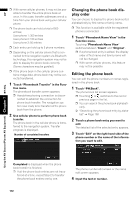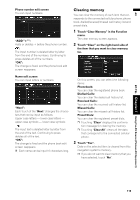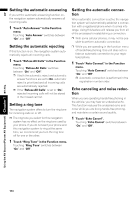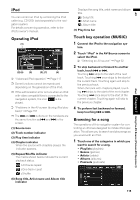Pioneer AVIC N4 Owner's Manual - Page 112
Using a cellular phone to initiate a con, nection, Searching for available cellular phones,
 |
UPC - 012562863078
View all Pioneer AVIC N4 manuals
Add to My Manuals
Save this manual to your list of manuals |
Page 112 highlights
AV Using the AV Source (Pioneer AV Equipment) Chapter 7 BT-TEL ❒ If "Auto Connect" is set to "On", cellular phone that has already been registered is connected automatically. ➲ "Setting the automatic connection" ➞ Page 114 Using a cellular phone to initiate a connection Putting the navigation system in Connection open mode allows you to establish a Bluetooth wireless connection from your cellular phone. 1 Touch "Phone Connect" in the Function menu. The phone connection menu screen appears. 2 Touch "Connection Open". "Pairing" is flash in the display. 3 Use a cellular phone to connect to the navigation system. Connection to the cellular phone starts. When the connection is established, the device name of the connected cellular phone is displayed. ❒ Operation varies depending on the type of your cellular phone. Refer to the instruction manual that came with your cellular phone for detailed instructions. ❒ To complete the connection, please check the device name (Pioneer BT unit2) and enter the PIN code (0000) on your cellular phone. ➲ "Editing the PIN code" ➞ Page 129 Searching for available cellular phones You can have the navigation system search for any available phones in the area that have Bluetooth wireless technology, then select which one you want to connect to from a list displayed onscreen. 1 Touch "Phone Connect" in the Function menu. The phone connection menu screen appears. 2 Touch "Search". When available cellular phones featuring Bluetooth wireless technology are found, device names are displayed. ❒ While Searching, "Search" is flash in the display. ❒ If the navigation system fails to find any available cellular phones, Phone Not Found is displayed. ❒ Touching "Phone Name" changes the list between the device name and the BD address. 3 Touch a device name you want to con- nect. Connection to the cellular phone starts. When the connection is established, the device name of the connected cellular phone is displayed. ❒ To complete the connection, you may need to enter the PIN code (0000) on your cellular phone. ➲ "Editing the PIN code" ➞ Page 129 Connecting to a registered cellular phone Once your phone is registered with the navigation system, it is a simple matter to establish a Bluetooth wireless connection when a registered phone is within range. 1 Touch "Phone Connect" in the Function menu. The phone connection menu screen appears. 2 Touch "Direct Connect". The registered phone list is displayed. 3 Touch a device name you want to con- nect. Connection to the cellular phone starts. When the connection is established, the device name of the connected cellular phone is displayed. 110