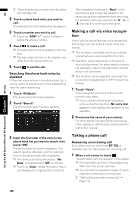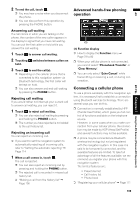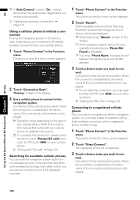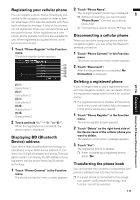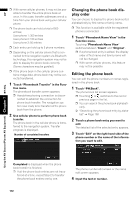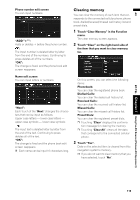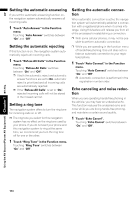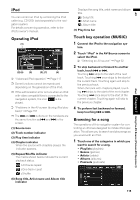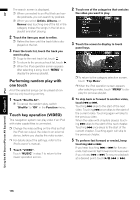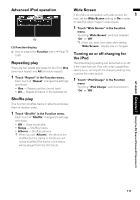Pioneer AVIC N4 Owner's Manual - Page 115
Clearing memory
 |
UPC - 012562863078
View all Pioneer AVIC N4 manuals
Add to My Manuals
Save this manual to your list of manuals |
Page 115 highlights
AV Phone number edit screen You can input numbers. "ADD "+"": Adds or deletes + before the phone number. : The input number is deleted letter by letter from the end of the numbers. Continuing to press deletes all of the numbers. "OK": The change is fixed, and the phone book edit screen reappears. Clearing memory You can clear the memory of each item that corresponds to the connected cellular phone: phone book, dialled/received/missed call history list and preset dials. 1 Touch "Clear Memory" in the Function menu. The clear memory screen appears. 2 Touch "Clear" on the right-hand side of the item that you want to clear memory for. Name edit screen You can input letters or numbers. "Next": Each touch of the "Next" changes the characters that can be input as follows: Upper case letters - lower case letters - upper case symbols - lower case symbols : The input text is deleted letter by letter from the end of the text. Continuing to press deletes all of the text. "OK": The change is fixed and the phone book edit screen reappears. ❒ Each name can be input 16 characters long. On this screen, you can select the following items: Phonebook: You can clear the registered phone book. Dialled Calls: You can clear the dialed call history list. Received Calls: You can clear the received call history list. Missed Calls: You can clear the missed call history list. Preset Dials: You can clear the registered preset dials. ❒ Touching "Clear" displays the confirma- tion message for clearing the memory. ❒ Touching "Clear All" clears all the data that correspond to the connected cellular phone. 3 Touch "Yes". Data on the selected item is cleared from this navigation system's memory. ❒ If you do not want to clear memory that you have selected, touch "No". BT-TEL Chapter 7 Using the AV Source (Pioneer AV Equipment) 113