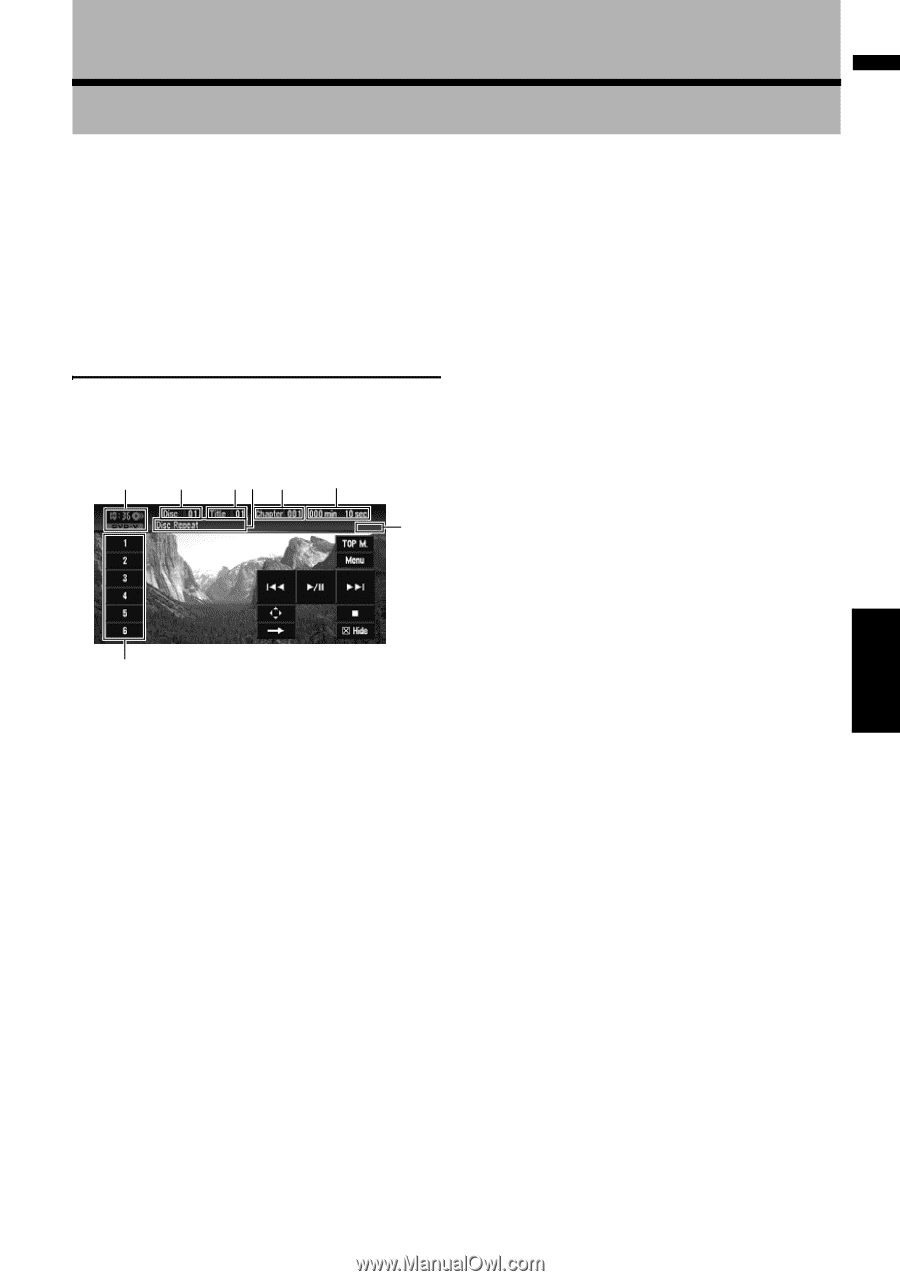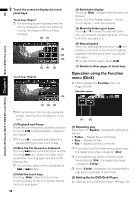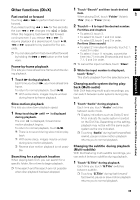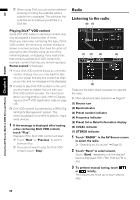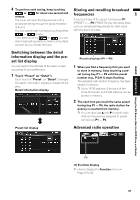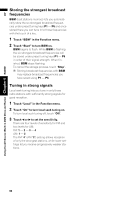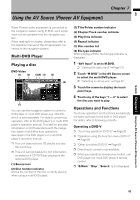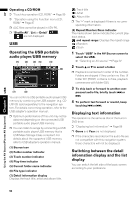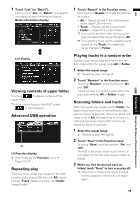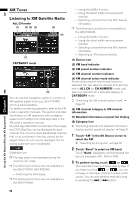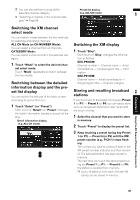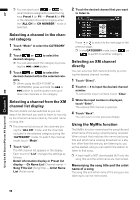Pioneer AVIC N4 Owner's Manual - Page 95
Using the AV Source Pioneer AV Equipment - remote
 |
UPC - 012562863078
View all Pioneer AVIC N4 manuals
Add to My Manuals
Save this manual to your list of manuals |
Page 95 highlights
AV M-DVD Chapter 7 Using the AV Source (Pioneer AV Equipment) Chapter 7 Using the AV Source (Pioneer AV Equipment) When Pioneer audio equipment is connected to the navigation system using IP-BUS, such equipment can be operated from the navigation system. When reading this chapter, please also refer to the operation manual of the AV equipment connected to the navigation system. Multi-DVD Player Playing a disc DVD-Video (1) (2) (3)(6) (4) (5) (8) (7) You can use the navigation system to control a DVD player or multi-DVD player (e.g. XDV-P6), which is sold separately. For details concerning operation, refer to the DVD player's or multi-DVD player's operation manual. This section provides information on DVD operations with the navigation system that differs from operations described in the DVD player's or multi-DVD player's operation manual. ❒ This unit does not have ITS playlist and disc title functions. ❒ This unit cannot display the text information recorded on a CD TEXT disc playing on the optional DVD player. (1) Source icon (2) Disc number indicator Shows the number of the disc currently playing when using a multi-DVD player. (3) Title/Folder number indicator (4) Chapter/Track number indicator (5) Play time indicator (6) Repeat indicator (7) Disc number list (8) File type indicator When playing a ROM, the file type indicator is displayed. 1 "AV1 Input" is set to M-DVD. ➲ "Setting the video input" ➞ Page 131 2 Touch "M-DVD" in the AV Source screen to select the multi-DVD player. ➲ "Selecting an AV source" ➞ Page 32 3 Touch the screen to display the touch panel keys. 4 Touch any of the keys "1 - 6" to select the disc you want to play. Operations and Functions Touch key operations and functions are basically the same as those for the built-in DVD player. For detail, refer to following contents. Operating a DVD-V ➲ "Touch key operation (DVD-V)" ➞ Page 82 ➲ "Operation using the Function menu (DVD-V)" ➞ Page 83 ➲ "Other functions (DVD-V)" ➞ Page 83 ❒ Direct touch control is not available. ❒ When you reproduce reverse slow motion, use DVD player's or multi-DVD player's remote control. ❒ "B.Mark", "Disp", "Search" is not displayed. 93