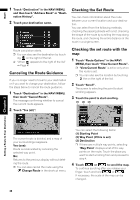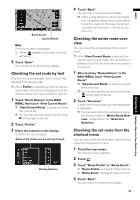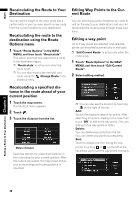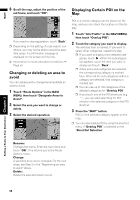Pioneer AVIC N4 Owner's Manual - Page 53
Registering/deleting POI Short, Registering a POI shortcut, Deleting a POI shortcut
 |
UPC - 012562863078
View all Pioneer AVIC N4 manuals
Add to My Manuals
Save this manual to your list of manuals |
Page 53 highlights
NAVI Registering/deleting POI Shortcuts You can register up to six shortcuts to your favorite POI. You can also change or delete the registered shortcuts. Registering a POI shortcut 1 Touch "Destination" in the NAVI MENU, and then touch "Vicinity Search". 2 Touch "Set". Displays a list of already registered POI shortcuts. 3 Touch "Add". Displays a POI category list. 4 Touch category or . 5 Touch subcategory. The selected category is added to the list of POI. When registering another icon, repeat steps 3 through 5. ❒ You can register a POI shortcut by touching "Overlay POI" under "Info/Traffic" in the NAVI MENU, or by touching the icons such as and on the map. The steps for registration are the same as described above. Deleting a POI shortcut 1 Touch "Destination" in the NAVI MENU, and then touch "Vicinity Search". ❒ You can also touch in the shortcut menu or "Info/Traffic" in the NAVI MENU, then touch "Overlay POI". 2 Touch "Set". 3 Touch "Delete". Displays a list of already registered POI shortcuts. 4 Touch the category to be deleted. A red check appears on the selected shortcut. All: A red check will appear on all registered categories. 5 Touch "Delete". Deletes the selected shortcut from the list. Touching a category adds that category to the shortcuts. After touching , please proceed to Step 5 and select a subcategory. Chapter 3 Setting a Route to Your Destination 51