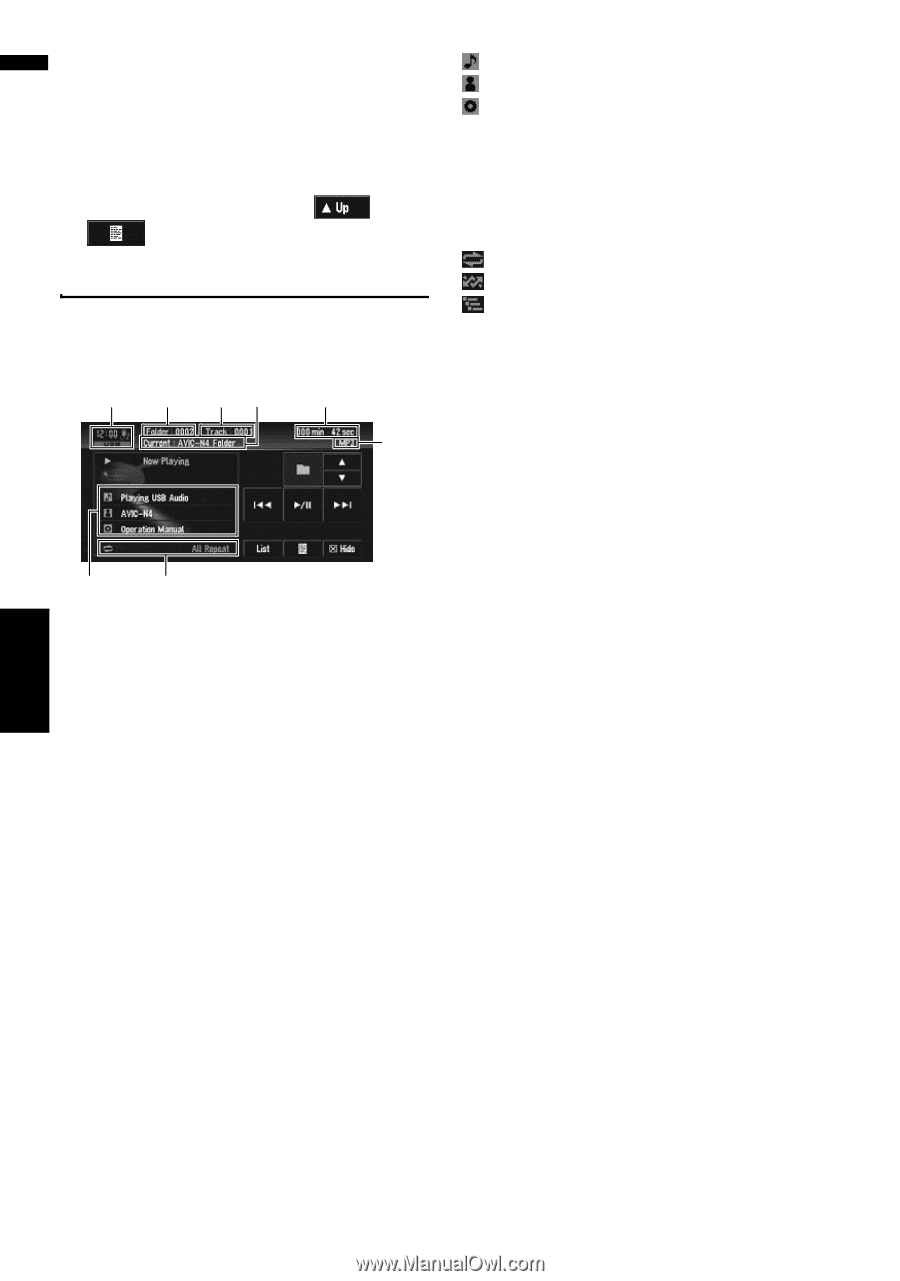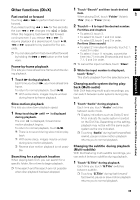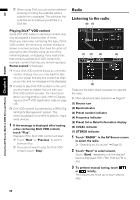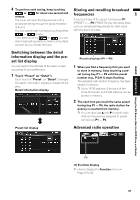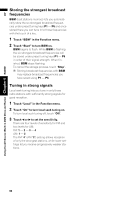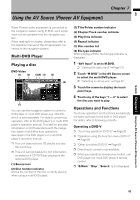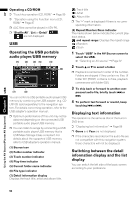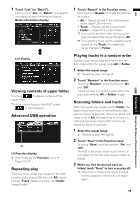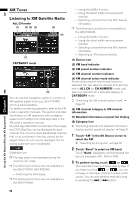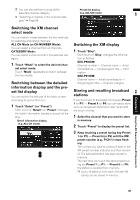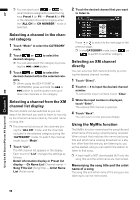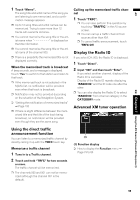Pioneer AVIC N4 Owner's Manual - Page 96
Operating the USB portable, audio player/USB memory, Displaying text information, Switching between - usb adapter
 |
UPC - 012562863078
View all Pioneer AVIC N4 manuals
Add to My Manuals
Save this manual to your list of manuals |
Page 96 highlights
AV Using the AV Source (Pioneer AV Equipment) Chapter 7 USB Operating a CD/ROM ➲ "Touch key operation (CD, ROM)" ➞ Page 85 ➲ "Operation using the Function menu (CD, ROM)" ➞ Page 87 ❒ AAC files cannot be played in XDV-P6. ❒ "Shuffle All","List or Detail", , are not displayed. USB Operating the USB portable audio player/USB memory (1) (2) (3) (5) (4) (6) (7) (8) You can control a USB portable audio player/USB memory by combining the USB adapter (e.g. CDUB100) (sold separately) to the navigation system. For details concerning operation, refer to the USB adapter's operation manual. ❒ Optimum performance of this unit may not be obtained depending on the connected USB portable audio player/USB memory. ❒ You can listen to songs by connecting a USB portable audio player/USB memory that is USB Mass Storage Class compliant. For details about the supported USB memory, refer to USB adapter's operation manual. (1) Source icon (2) Folder number indicator (3) Track number indicator (4) Play time indicator (5) Current folder name indicator (6) File type indicator (7) Detail information display Displays the track title, artist and album title. : Track title : Artist : Album title ❒ The "-" mark is displayed if there is no corresponding information. (8) Repeat/Random/Scan indicator The marks shown below indicate the current playback status. and repeat range: Displays the repeat range : Random : Scan 1 Touch "USB" in the AV Source screen to select the USB. ➲ "Selecting an AV source" ➞ Page 32 2 Touch or to select a folder ❒ Playback is carried out in order of file number. Folders are skipped if they contain no files. (If folder 001 (ROOT) contains no files, playback commences with folder 002.) 3 To skip back or forward to another com- pressed audio file, briefly touch or . 4 To perform fast forward or rewind, keep touching or . Displaying text information The operation is the same as that of the built-in DVD drive. ➲ "Displaying text information" ➞ Page 86 ❒ Genre and Year are not displayed. ❒ If the characters recorded on the audio file are not compatible with this navigation system, those characters will not be displayed. Switching between the detail information display and the list display You can switch the left side of the basic screen according to your preference. 94