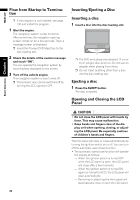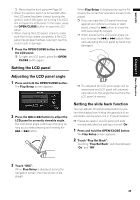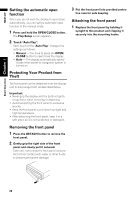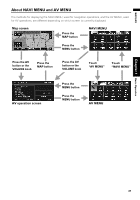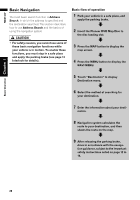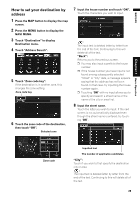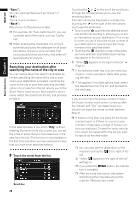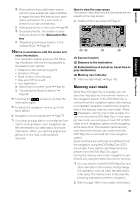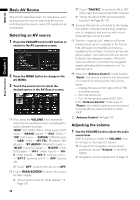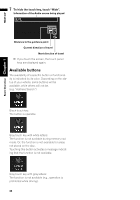Pioneer AVIC N4 Owner's Manual - Page 31
How to set your destination by, address
 |
UPC - 012562863078
View all Pioneer AVIC N4 manuals
Add to My Manuals
Save this manual to your list of manuals |
Page 31 highlights
NAVI/AV Chapter 1 Basic Operation How to set your destination by address 1 Press the MAP button to display the map screen. 2 Press the MENU button to display the NAVI MENU. 3 Touch "Destination" to display Destination menu. 4 Touch "Address Search". 5 Touch "Zone code key". If the destination is in another zone, this changes the zone setting. Zone code key 6 Touch the zone code of the destination, then touch "OK". Selected zone 7 Input the house number and touch "OK". Touch the characters you wish to input. : The input text is deleted letter by letter from the end of the text. Continuing to this will delete all of the text. "Back": Returns you to the previous screen. ❒ You may also input a prefix to the house number. ❒ If the house number you have input is not found among subsequently selected "Street" or "City" data, a message appears saying that the address has not been found. In that case, try inputting the house number again. ❒ Touching "OK" with no input allows you to specify and search a street name or the name of the city or area first. 8 Input the street name. Touch the letter you wish to input. If the next screen is not automatically displayed even though the street name is entered, try touching "OK". Zone code Inputted text The number of applicable candidates "City": Touch if you wish to first specify the destination city or area. : The input text is deleted letter by letter from the end of the text. Continuing to this will delete all of the text. 29