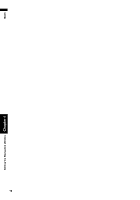Pioneer AVIC N4 Owner's Manual - Page 69
When the, appears on the right of, the list
 |
UPC - 012562863078
View all Pioneer AVIC N4 manuals
Add to My Manuals
Save this manual to your list of manuals |
Page 69 highlights
NAVI 1 Touch "Info/Traffic" in the NAVI MENU, and then touch "Emergency Info". 2 Touch "Locate Car Service". When the appears on the right of the list You can also set a destination by touching the to the right of the list. Touch "OK" to confirm. The location pointed to by the scroll cursor will be set as a destination. A list of auto services appears onscreen. 3 Touch the Category of the auto service you wish to use. A red check appears next to the selected category. Alternative option: Scroll: The map display changes to the map with Shortcut menu. If you touch anywhere on the map, the map display changes to Scroll mode. ➲ "Shortcut menu" ➞ Page 36 ❒ The Auto Service categories that can be selected in the Emergency Info are: "Automotive", "Rental Car Agency", and "Car Dealer". 4 Touch "OK". A list of names of facilities in the vicinity and the distances from your current position will be displayed. ❒ Touching displays a list of subcatego- ries. Touch the subcategories you wish to use from among those displayed and touch "OK" to select the Auto Service from the subcategories. 5 Touch the name of the facility to set the route you want. Chapter 4 Editing the Navigation Utilities Displays the route to the selected facility. 67