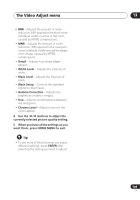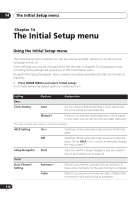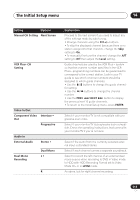Pioneer DVR-640H-S Owner's Manual - Page 106
The Video Adjust menu
 |
UPC - 012562810300
View all Pioneer DVR-640H-S manuals
Add to My Manuals
Save this manual to your list of manuals |
Page 106 highlights
13 The Video Adjust menu Chapter 13 The Video Adjust menu Using the Video Adjust menu you can set up the picture quality for the built-in tuner and external inputs, for disc playback, and for recording. Setting the picture quality for TV and external inputs Picture Creation lets you choose a set of picture quality settings for the built-in TV tuner and for each external input. There are several preset settings that suit various sources, or you can create up to three of your own sets. Choosing a preset HOME MENU 1 With the recorder stopped, press to display the Home Menu. ENTER 2 Select 'Video Adjust'. ENTER 3 Select a preset. 1 ch Tuner Detailed Settings There are six presets available: • Tuner - suitable for general TV broadcasts • VCR - suitable for video cassettes • DTV/LDP - suitable for digital broadcasts and Laserdiscs • Memory1 - user preset 1 • Memory2 - user preset 2 • Memory3 - user preset 3 You can press DISPLAY to see the individual settings for the current preset (Tuner, VCR or DTV/LDP). Creating your own set There are three user presets in which you can save your own set of picture quality settings. 1 Follow Choosing a preset above and select one of the user presets (Memory 1, 2 or 3). ENTER 2 Select 'Detailed Settings'. 1 ch Memory1 Detailed Settings • Use the INPUT SELECT button to switch between the built-in TV tuner and the external inputs. • Use the / buttons to change the channel of the built-in TV tuner. 106 En