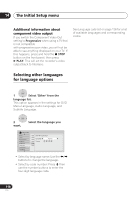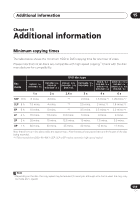Pioneer DVR-640H-S Owner's Manual - Page 122
Initial Setup > Audio Out >
 |
UPC - 012562810300
View all Pioneer DVR-640H-S manuals
Add to My Manuals
Save this manual to your list of manuals |
Page 122 highlights
15 Additional information Problem Remedy Remote control does not work • If you connected this recorder to another Pioneer product using the CONTROL IN jack, point the remote control at the other component to use (page 16). • Set the remote control to the same ID number as the recorder (page 117). (When the batteries run down, the remote mode is automatically reset to Recorder1.) • Use the remote within its operating range (page 8). • Replace the batteries (page 8). No sound or sound is distorted • Make sure that the amp/receiver or TV is set to the correct input and the volume turned up. • There is no sound when the picture is paused, or during scanning or slow motion play. Press PLAY to resume regular playback. • DTS discs can only be played if this recorder is connected to a DTS decoder or DTS compatible amp/receiver. If you have connected a suitable decoder, also make sure that the Initial Setup > Audio Out > DTS Out setting is On. • Some 96 kHz discs do not output audio through the digital jack. In this case, switch the input of your amp/receiver to analog. • Check the audio cable connections (page 16). • If the sound is distorted, try cleaning the cable plugs. Cannot switch a dual • During real-time copying it is not possible to switch audio channels. mono program The main and sub channels are both output. The picture from the external input is distorted • If the video signal from the external component is copy-protected, you cannot connect via this recorder. Connect the component directly to your TV. Screen is stretched ver- • Make sure that the TV Screen Size setting (page 116) is correct for tically or horizontally the kind of TV you have (see also page 120). • If you have a widescreen TV, check its aspect ratio settings. • This recorder's input switches into wide mode automatically according to the input signal. When the unit connected is not compatible with VIDEO ID-1 (widescreen signalling), set the connected component to output 4:3 aspect ratio (standard) video. 122 En