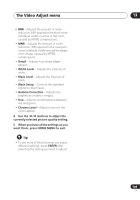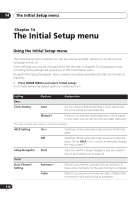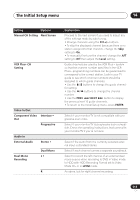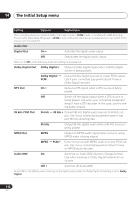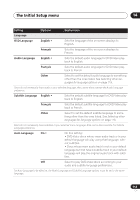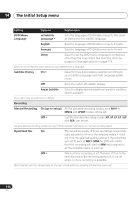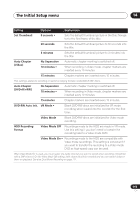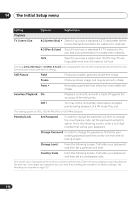Pioneer DVR-640H-S Owner's Manual - Page 111
Setting, Options, Explanation
 |
UPC - 012562810300
View all Pioneer DVR-640H-S manuals
Add to My Manuals
Save this manual to your list of manuals |
Page 111 highlights
The Initial Setup menu 14 Setting Options Manual CH Setting Next Screen VCR Plus+ CH Setting Video In/Out Component Video Interlace • Out Progressive Audio In External Audio Dual Mono Recording Stereo • Dual Mono L • R Explanation Proceed to the next screen if you need to adjust any of the settings made by auto tuning. • Change channels using the CH +/- buttons. • To skip the displayed channel (because there is no station assigned to that channel), change the Skip setting to On. • To manually fine tune the channel, change the AFT setting to Off then adjust the Level setting. Guide channels are used by the VCR Plus+ system so that the channel number specified in the VCR Plus+ programming numbers can be guaranteed to correspond to the correct station. Look in your TV guide to see which channel numbers should be assigned to which guide channels. • Use the / buttons to change the guide channel for setting. • Use the / buttons to change the channel number. • Use the PREV / NEXT button to display the previous/next 10 guide channels. • To return to the Initial Setup menu, press ENTER. Select if your monitor/TV is not compatible with progressive-scan video. Select if your monitor/TV is progressive-scan compatible. Check the operating instructions that came with your monitor/TV if you're not sure. Select if the audio from the currently selected external input is standard stereo. Select if each channel carries a separate soundtrack. Select to record the left channel of an external dual mono source when recording to DVD in Video mode, to HDD with HDD Recording Format set to Video Mode On, or in LPCM mode. As above, but for right channel recording. 111 En