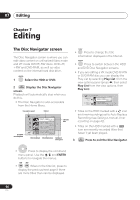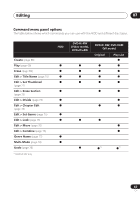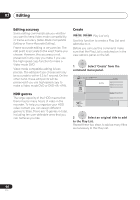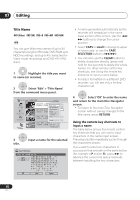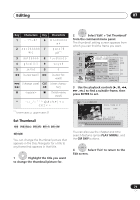Pioneer DVR-640H-S Owner's Manual - Page 71
Use the playback controls
 |
UPC - 012562810300
View all Pioneer DVR-640H-S manuals
Add to My Manuals
Save this manual to your list of manuals |
Page 71 highlights
Editing 07 Key Characters Key Characters 1 .,'?!-&1 6 mno6 2 abc2äàáâã 7 æ ç p q r s 7 $ ÿ/ß *1 3 def3èéëê 8 tuv8üùûú 4 ghi4îïìí¡ 9 w x y z 9 5 j k l 5 £ 0 0 [cursor back] [cursor forward] / [change case] CLE [clear charac- AR ter] [finish name input] + { } [ ] < > *1 lower-case: ÿ; upper-case: ß Set Thumbnail HDD DVD (Video) DVD (VR) DVD+R DVD+RW DVD-RAM You can change the thumbnail picture that appears in the Disc Navigator for a title to any frame that appears in that title. 1 Highlight the title you want to change the thumbnail picture for. ENTER 2 Select 'Edit' > 'Set Thumbnail' from the command menu panel. The thumbnail setting screen appears from which you can find the frame you want. Disc Navigator (HDD) 101 4 Titles 9 Recent first 8 All Genres 7 HDD SP Remain 30h30m 10Titles 112/2093 SMUONN 117:00PM 112/2093MSuonn 71:010:0P0MPM T4i2ctPlchelahynaSmPeSP S22ehEht0r0a0T0smhmeu((m11.b.00nGGa)i)l 12/03 SUN 12/03Sun 8:00PM ErEadseit Section 8:00PM 9DchivideSP Chapter Edit S2ehMt0uG0ltemin-(Mr1eo.0dGe ) 12/02 SAT 10:00PMLoGckenre Name 12/02Sat 10:00PM 7ch SP C1ahCn0ac0neclme(l 1.0G) 11/29 WED 7:00PM 11/29Wed 7:00PM 2ch SP 1h00m(1.0G) MENU 3 Use the playback controls ( , , , , etc.) to find a suitable frame, then press ENTER to set. Set Thumbnail (HDD) 12/03Sun 11:00PM 4ch SP Rec. time 2h00m 10-1 00.00.09.15 Play Pause OOKK Exit Exit You can also use the chapter and time search features (press PLAY MODE), and the CM SKIP buttons. ENTER 4 Select 'Exit' to return to the Edit screen. 71 En