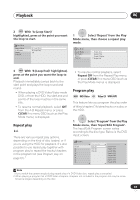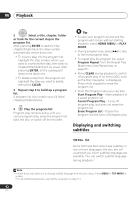Pioneer DVR-640H-S Owner's Manual - Page 57
Playback, Using the Disc Navigator to, browse the contents of a disc
 |
UPC - 012562810300
View all Pioneer DVR-640H-S manuals
Add to My Manuals
Save this manual to your list of manuals |
Page 57 highlights
Playback 06 Using the Disc Navigator to browse the contents of a disc Use the Disc Navigator to browse the contents of a disc and start playback. Using the Disc Navigator with recordable discs and the HDD DVD-R DVD-RW DVD+R DVD+RW DVD-RAM HDD You can use the Disc Navigator to browse and edit video on recordable DVDs and the HDD, and to view information on titles. See also Editing on page 66 for more on editing recordable discs. HDD/DVD 1 Select the hard disk drive or DVD. 2 DISC NAVIGATOR Open the Disc Navigator. Disc Navigator (HDD) 101 4 Titles 9 Recent first 8 All Genres 7 HDD SP Remain 30h30m 10Titles 112/2093 SMUONN 171:00PM 112/2093MSuonn 71:10:00P0MPM 24ch SSPP 22hh0000mm((11..00GG)) 12/03 SUN 8:00PM 12/03Sun 8:00PM 9ch SP 2h00m(1.0G) 12/02 SAT 10:00PM 12/02Sat 10:00PM 7ch SP 1h00m(1.0G) 11/29 WED 7:00PM 11/29Wed 7:00PM 2ch SP 1h00m(1.0G) MENU • You can also access the Disc Navigator from the Home Menu. • To change the thumbnail picture displayed for a title see Set Thumbnail on page 71. • For HDD recordings, you should be able to see a thumbnail title digest. If it doesn't display, set Set Preview to Normal. See Set Preview on page 117. 4 ENTER Play the highlighted title. • You can also select Play from the command menu options. Changing the display style of the Disc Navigator You can choose to display titles in the Disc Navigator in various different ways, sorted alphabetically, by recording date, by genre, and so on. You can also choose whether to display four or eight titles on the screen at the same time. 1 panel. Display the View Options The View Options panel Disc Navigator (HDD) 11 Style 4 Titles 4 Titles Sort order 2 Recent first NEW first Genre 3 All Genres All Genres 7 HDD SP Remain 30h30m 10Titles 112/2093 SMUONN 171::0000PPMM 112/2093MSuonn 71:10:00P0MPM 24ch SSPP 22hh0000mm((11..00GG)) 12/03 SUN 8:00PM 12/03Sun 8:00PM 9ch SP 2h00m(1.0G) 12/02 SAT 10:00PM 12/02Sat 10:00PM 7ch SP 1h00m(1.0G) 11/29 WED 7:00PM 11/29Wed 7:00PM 2ch SP 1h00m(1.0G) MENU 3 Browse the list of titles. • Use the / buttons to display the previous/next page of titles. 57 En