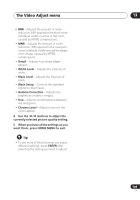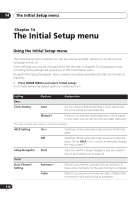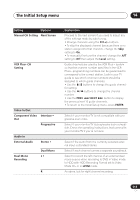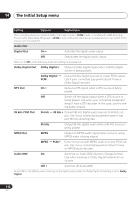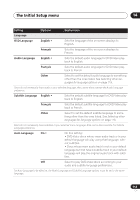Pioneer DVR-640H-S Owner's Manual - Page 108
The Video Adjust menu, Setting the picture quality, for disc playback
 |
UPC - 012562810300
View all Pioneer DVR-640H-S manuals
Add to My Manuals
Save this manual to your list of manuals |
Page 108 highlights
13 The Video Adjust menu Setting the picture quality for disc playback This setting determines how the picture will look when playing discs. Choosing a preset HOME MENU 1 With a disc playing (or paused), press to display the Home Menu. ENTER 2 Select 'Video Adjust'. ENTER 3 Select a setting. TV Detailed Settings There are six presets available: • TV - suitable for LCD and cathode-ray tube TVs • PDP - suitable for plasma display screens • Professional - suitable for professional monitors • Memory1 - user preset 1 • Memory2 - user preset 2 • Memory3 - user preset 3 You can press DISPLAY to see the individual settings for the current preset (TV, PDP or Professional). Creating your own set There are three user presets in which you can save your own set of picture quality settings for disc playback. 1 Follow Choosing a preset above and select one of the user presets (Memory 1, 2 or 3). 2 Move the cursor down and select 'Detailed Settings'. Memory1 Detailed Settings 3 Select the picture quality setting you want to adjust. Memory1 Prog. Motion PureCinema YNR BNR MNR Detail White Level Motion Still Auto1 Off Max Off Max Off Max Off Max Min Max You can adjust the following settings: • Prog. Motion - Adjusts the motion and still picture quality when video output is set to progressive. • PureCinema - This setting optimizes the picture for film material when the video output is set to progressive. Usually this is best left set to Auto 1; try switching to Auto 2, On or Off if the picture appears unnatural. • YNR - Adjusts the amount of noise reduction (NR) applied to the Y (brightness) component. 108 En