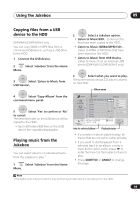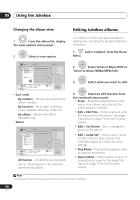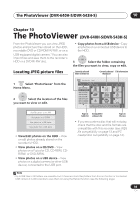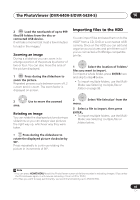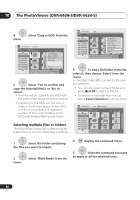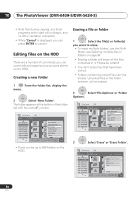Pioneer DVR-640H-S Owner's Manual - Page 96
The PhotoViewer DVR-640H-S/DVR-543H-S
 |
UPC - 012562810300
View all Pioneer DVR-640H-S manuals
Add to My Manuals
Save this manual to your list of manuals |
Page 96 highlights
10 The PhotoViewer (DVR-640H-S/DVR-543H-S) ENTER 4 menu. Select 'Copy to HDD' from the PhotoViewer CD/DVD File Date/Time Chair No. 2 1/24/2006 10:00AM Size 1920 x 1440 001. 12/12 TUE 1 2 Start Slid3eshow 002. 12/13 WED Copy all to HDD 003. 12/14 THU 4 004. 12/15 FRI 5 Copy to 6HDD Multi-Mode 005. 12/16 SAT 006. 12/17 SUN 7 007. 12/18 MON 8 9 Cancel 008. 12/19 TUE 1/2 Press ENTER to display the menu. Press RETURN to go back to folder selection. 1/3 ENTER 5 Select 'Yes' to confirm and copy the folder(s)/file(s), or 'No' to cancel. • The files will be copied to the HDD with the same folder structure as the original. • Importing to the HDD will not work if there is insufficient space on the HDD, or if there are already the maximum number of files and/or folders on the HDD (999 folders/999 files per folder). Selecting multiple files or folders The Multi-Mode allows you to select multiple folders/files at once for importing or editing. PhotoViewer HDD Folder 12/13 WED 001. 12/12 TUE 1 2 File selec3tion 002. 12/13 WED Start Slideshow 003. 12/14 THU 4 004. 12/15 FRI 5 New Fold6er Folder Options 005. 12/16 SAT Copy to DVD 006. 12/17 SUN 7 007. 12/18 MON 8 Multi-Mo9de Cancel 008. 12/19 TUE 1/2 Use [ ][ ] to select, then press [ ] to select file. Press ENTER to display menu. 1/3 ENTER 3 To add a file/folder to the list, select it, then choose 'Select' from the menu. A checkbox mark ( ) is shown by the item you selected. • You can also select a file or folder and press STOP to add it to the list. • To remove a file/folder from the list, select Cancel Selection from the menu. PhotoViewer HDD Multi-Mode File Date/Time Chair No. 2 1/24/2006 10:00AM Size 1920 x 1440 001. 12/12 TUE 1 2 3 002. 12/13 WED 003. 12/14 THU 4 5 6 004. 12/15 FRI 005. 12/16 SAT 006. 12/17 SUN 7 8 9 007. 12/18 MON 008. 12/19 TUE 1/2 Press STOP or ENTER to display the menu and cancel selection. 1/3 ENTER 1 Select the folder containing the files you want to import. ENTER 2 menu. Select 'Multi-Mode' from the 4 ENTER Display the command menu. ENTER 5 Select the command you want to apply to all the selected items. 96 En