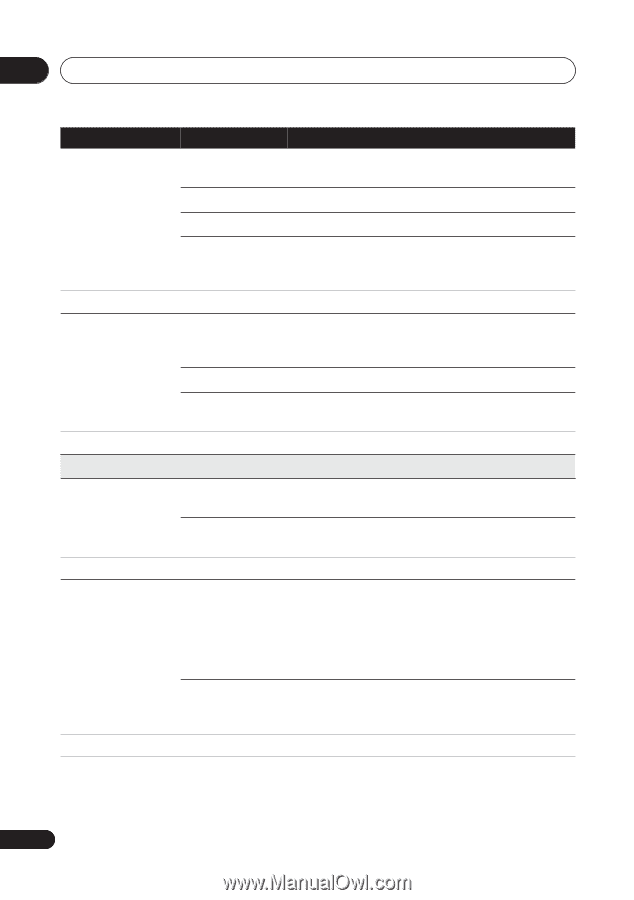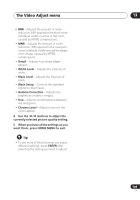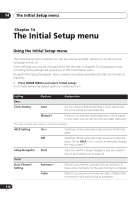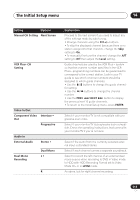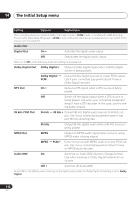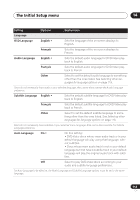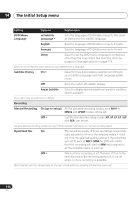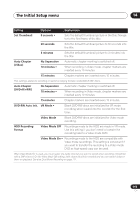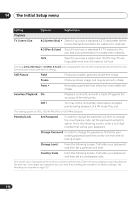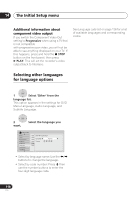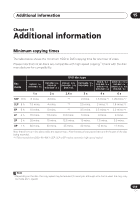Pioneer DVR-640H-S Owner's Manual - Page 114
DVD Menu, Language, w/Subtitle, English, Français, Other, Subtitle Display, Assist Subtitle,
 |
UPC - 012562810300
View all Pioneer DVR-640H-S manuals
Add to My Manuals
Save this manual to your list of manuals |
Page 114 highlights
14 The Initial Setup menu Setting Options Explanation DVD Menu Language w/Subtitle Language • Sets the language of DVD-Video menus to the same as that set for the subtitle language. English Sets the language of DVD-Video menus to English. Français Sets the language of DVD-Video menus to French. Other Select to set the DVD menu language to something other than the ones listed. See Selecting other languages for language options on page 118. Discs do not necessarily have menus in your selected menu language. Subtitle Display On • Select to have discs display subtitles according to your Subtitle Language and Auto Language preferences. Off Select to switch off subtitle display. Assist Subtitle Select to display special additional assistive subtitles, where available. Some discs may override these settings. Recording Manual Recording On (go to setup) All the standard recording modes, plus MN1 to MN32 and LPCM modes can be set. Off • Just the standard recording modes (XP, SP, LP, EP, SLP and SEP) can be set. See also Manual recording modes on page 125 for detailed information on manual recording levels. Optimized Rec On The recording quality of timer recordings is automatically adjusted to fit on to the selected media if it will not fit at the selected quality setting. If the recording will not fit even at MN1 (MN4 for DVD+R/+RW), then the recording will start at MN1 and stop when all the available space is used up. Off • When a timer recording is set that won't fit on to the selected media, the recording starts but is cut off when no more recording is possible. Optimized Rec will only compensate for the next scheduled timer recording if more than one is set. 114 En