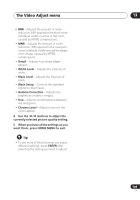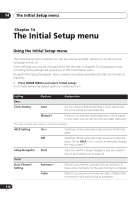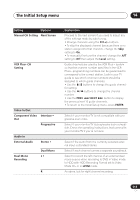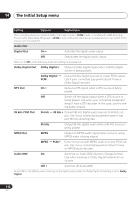Pioneer DVR-640H-S Owner's Manual - Page 107
Black Setup
 |
UPC - 012562810300
View all Pioneer DVR-640H-S manuals
Add to My Manuals
Save this manual to your list of manuals |
Page 107 highlights
The Video Adjust menu 13 ENTER 3 adjust. Select the setting you want to Memory1 Prog. Motion PureCinema 3-D Y/C YNR CNR White AGC White Level 1 ch Motion Still Auto1 Motion Still Off Max Off Max Off Min Max You can adjust the following settings: • Prog. Motion - Adjusts the motion and still picture quality when video output is set to progressive. • PureCinema - This setting optimizes the picture for film material when the video output is set to progressive. Usually this is best left set to Auto 1; try switching to Auto 2, On or Off if the picture appears unnatural. • 3-D Y/C - Adjusts the brightness / color separation. • YNR - Adjusts the amount of noise reduction (NR) applied to the Y (brightness) component. • CNR - Adjusts the amount of noise reduction (NR) applied to the C (color) component. • White AGC - Turn on for automatic white level adjustment.1 • White Level - Adjusts the intensity of white. • Black Level - Adjusts the intensity of black. • Black Setup - Corrects the standard reference black level. • Hue - Adjusts overall balance between red and green. • Chroma Level - Adjusts how rich the colors appear. ENTER 4 setting. Adjust the currently selected HOME MENU 5 Press to exit. You can now use the preset for any other input or the built-in TV tuner. Tip • To see more of the picture as you adjust different settings, press ENTER after selecting the setting you want to adjust. Note 1 When White AGC is On, the White Level setting can't be adjusted. 107 En