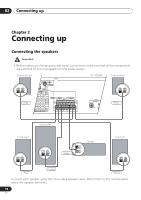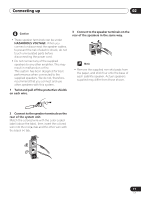Pioneer HTD-540DV Operating Instructions - Page 15
Connecting using the component, video output
 |
View all Pioneer HTD-540DV manuals
Add to My Manuals
Save this manual to your list of manuals |
Page 15 highlights
Connecting up 02 Connecting using the component video output If your TV has component video inputs, you can use these instead of the standard video output to connect this system to your TV. This should give you the best quality picture from the three types of video output available. • Use a component video cable (not supplied) to connect the COMPONENT VIDEO OUT to a set of component inputs on your TV. COMPONENT INPUT TV PR COMPONENT VIDEO OUT PB VIDEO OUT S-VIDEO Y OUT VIDEO IN CONTROL SPEAKERS FRONT SUB R L WOOFER • The component video output is switchable between interlaced and progressive formats. See Video Output settings on page 65 and Watching progressive scan video from the component video outputs below for more on this. Watching progressive scan video from the component video outputs Compared to interlace video, progressive scan video effectively doubles the scanning rate of the picture, resulting in a very stable, flickerfree image. Progressive scan video is available only from the component video output. There are a few things to keep in mind when switching the Component Out (page 65) setting to Progressive: • When set to Progressive, there is no video output from the VIDEO OUT (composite) and S (S-video) jacks. • If you want to display video on more than one monitor simultaneously, make sure the player is set to Interlace. • If you connect a TV that is not compatible with a progressive scan signal and switch the setting to Progressive, you will not be able to see any picture at all. In this case, press STANDBY/ON to put the system in standby, then press and hold the front panel (stop) button for about 8 seconds until the display shows Mem.Clr.?. Press the front panel or button so that the display shows Interlace?. Press the front panel button to set to interlace and switch the system back on. Compatibility of this player with progressive-scan and high-definition TVs. This player is compatible with progressive video Macro Vision System Copy Guard. Consumers should note that not all highdefinition television sets are fully compatible with this product and may cause artifacts to be displayed in the picture. In case of 525 progressive scan picture problems, it is recommended that the user switch the 15 En