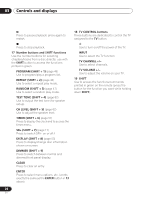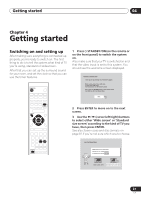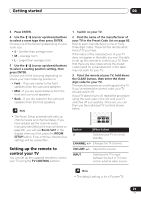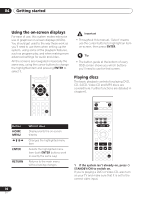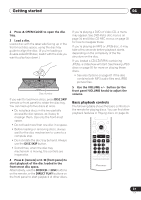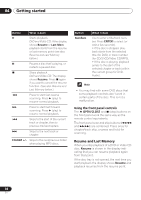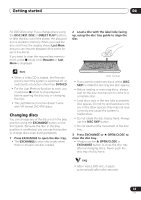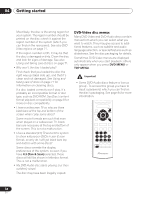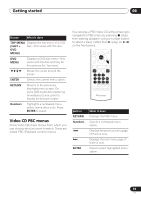Pioneer HTD-540DV Operating Instructions - Page 31
Direct Play
 |
View all Pioneer HTD-540DV manuals
Add to My Manuals
Save this manual to your list of manuals |
Page 31 highlights
Getting started 04 2 Press OPEN/CLOSE to open the disc tray. 3 Load a disc. Load a disc with the label side facing up in the front-most disc space, using the disc tray guide to align the disc. (If you're loading a double-sided DVD disc, load it with the side you want to play face down.) Disc number If you want to load more discs, press DISC SKIP (remote or front panel) to rotate the disc tray. You can load up to five discs at once. • Do not place discs in the two partially accessible disc spaces, as it easy to misalign them. Use only the front-most space. • Do not load more than one disc in a space. • Before loading or removing discs, always wait for the disc mechanism to come to a complete stop. • Do not rotate the disc tray by hand. Always use the DISC SKIP button. • Sometimes, when the disc tray mechanism is moving, the controls are inoperative. 4 Press (remote) or (front panel) to start playback of the disc loaded in the front-most disc space. Alternatively, use the DVD/CD or DISC buttons on the remote, or the DIRECT PLAY buttons on the front panel to start playback of other discs. If you're playing a DVD or Video CD, a menu may appear. See DVD-Video disc menus on page 34 and Video CD PBC menus on page 35 for how to navigate these. If you're playing an MP3 or JPEG disc, it may take a few seconds before playback starts, depending on the complexity of the file structure on the disc. If you loaded a CD/CD-R/RW containing JPEGs, a slideshow will start. See Viewing JPEG discs on page 55 for more on playing these discs. • See also Options on page 67 if the disc contains both MP3 audio files and JPEG picture files. 5 Use the VOLUME +/- button (or the front panel VOLUME knob) to adjust the volume. Basic playback controls The following table shows the basic controls on the remote for playing discs. You can find other playback features in Playing discs on page 44. ENTER FOLDER FOLDER ENTER 31 En