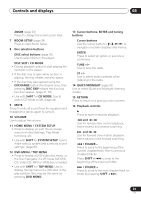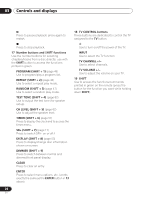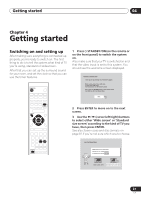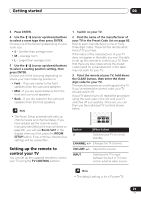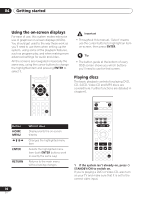Pioneer HTD-540DV Operating Instructions - Page 25
Dvd Menu / Top Menu
 |
View all Pioneer HTD-540DV manuals
Add to My Manuals
Save this manual to your list of manuals |
Page 25 highlights
Controls and displays 03 ZOOM (page 53) Press to change the screen zoom level. 7 ROOM SETUP (page 28) Press to start Room Setup. 8 Disc selection buttons DISC select buttons (page 30) Use to select discs in the player. DISC SKIP / CD MODE • During playback, press to start playing the next disc in the player. • If the disc tray is open while no disc is playing, the tray rotates one disc space. • If the disc tray was opened using the EXCHANGE button (front panel only), then pressing DISC SKIP rotates the disc tray two disc spaces. (page 31, 33) • Use with SHIFT for CD MODE: Use to switch CD Mode on/off. (page 44) 9 MUTE Press to mute all sound from the speakers and headphones (press again to cancel). 10 VOLUME Use to adjust the volume. 11 HOME MENU / SYSTEM SETUP • Press to display (or exit) the on-screen menu for Initial Settings, Play Mode functions, etc. • Use with SHIFT for SYSTEM SETUP: Use to make various system and surround sound settings. (page 60) 12 DVD MENU / TOP MENU • Press to display a DVD-Video disc menu, or the Disc Navigator if a VR mode DVD-RW, CD, Video CD, MP3 or JPEG disc is loaded. • Use with SHIFT for TOP MENU: Use to display the top menu of a DVD disc in the play position (this may be the same as pressing DVD MENU). 13 Cursor buttons, ENTER and tuning buttons Cursor buttons Use the cursor buttons ( / / / ) to navigate on-screen displays and menus. ENTER Press to select an option or execute a command. TUNE +/- Use to tune the radio. ST +/- Use to select station presets when listening to the radio. 14 QUIET/MIDNIGHT (page 42) Use to select Quiet and Midnight listening modes. 15 RETURN Press to return to a previous menu screen. 16 Playback controls Press to start or resume playback. and / Use for reverse slow motion playback, frame reverse and reverse scanning. and / Use for forward slow motion playback, frame advance and forward scanning. / FOLDER - Press to jump to the beginning of the current chapter/track, then to previous chapters/tracks. Press SHIFT + to jump to the beginning of the previous folder / FOLDER + Press to jump to the next chapter/track (or folder by pressing SHIFT + ). 25 En