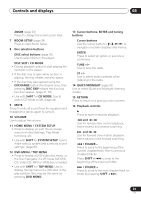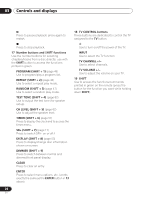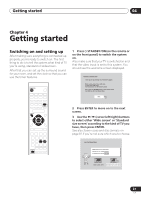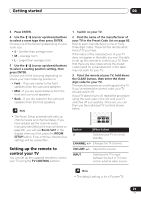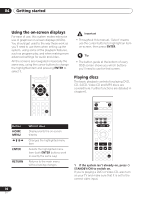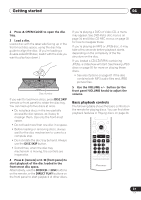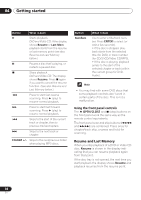Pioneer HTD-540DV Operating Instructions - Page 27
Getting started
 |
View all Pioneer HTD-540DV manuals
Add to My Manuals
Save this manual to your list of manuals |
Page 27 highlights
Getting started 04 Chapter 4 Getting started Switching on and setting up After making sure everything is connected up properly, you're ready to switch on. The first thing to do is to tell the system what kind of TV you're using, standard or widescreen. After that you can set up the surround sound for your room, and set the clock so that you can use the timer features. STANDBY/ON 1 Press STANDBY/ON (on the remote or on the front panel) to switch the system on. Also make sure that your TV is switched on and that the video input is set to this system. You should see the welcome screen displayed. Welcome to Pioneer DVD! Thank you for purchasing this Pioneer DVD player. Before using, please take a little time to setup your DVD player Put the batteries into the remote control Next, press the [ENTER] button on the remote control and start the Let's Get Started Menu Next ROOM SETUP SYSTEM SETUP ENTER TIMER ENTER SHIFT 2 Press ENTER to move on to the next screen. 3 Use the / (cursor left/right) buttons to select either 'Wide screen' or 'Standard size screen' according to the kind of TV you have, then press ENTER. See also Screen sizes and disc formats on page 81 if you're not sure which one to choose. Let's Get Started Menu What kind of TV do you have? Use the / cursor buttons to choose, then press ENTER Wide screen (16:9) Standard size screen (4:3) 27 En