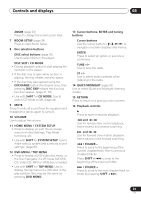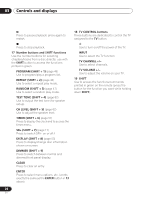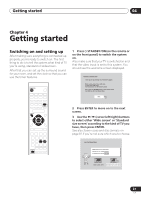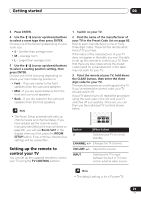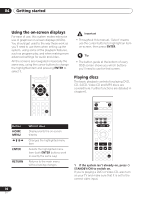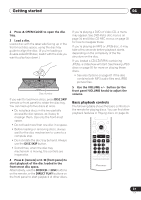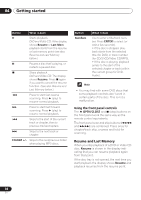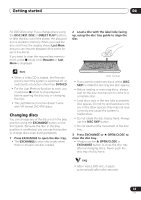Pioneer HTD-540DV Operating Instructions - Page 28
Getting started, Using the Room Setup
 |
View all Pioneer HTD-540DV manuals
Add to My Manuals
Save this manual to your list of manuals |
Page 28 highlights
04 Getting started 4 Press ENTER again to finish setting up. Let's Get Started Menu Setup complete If you're finished setting up, choose [Complete], to start again choose [Back] Complete Back • Use the (cursor right) button to select Back then press ENTER if you want to go back and change the setting you just made. 2 If 'Clock ADJ?' isn't already shown in the display, press or (cursor left or right) until you see it. 3 Press ENTER. 4 Use the / (cursor up/down) buttons to set the hour. 5 Press ENTER. 6 Use the / (cursor up/down) buttons to set the minute. 7 Press ENTER to confirm. The display flashes to indicate the clock is set. • You can also use the OPEN/CLOSE button on the front panel or the function buttons (DVD/CD, TUNER, etc.) to switch the system on from standby. • Press TIMER (SHIFT + 6) anytime to display the clock. • If you unplug the system from the wall outlet, or there is a power outage, you will need to set the clock again. • The system switches on, but there is nothing displayed on my TV. Make sure that the TV is set to the correct video input (not a TV channel). For example, if you connected this system to the VIDEO 1 input on your TV, switch your TV to VIDEO 1. Setting the clock Setting the clock allows you to use the timer features. 1 Press TIMER (SHIFT + 6). • If you are adjusting the clock, rather then setting it for the first time, press TIMER (SHIFT + 6) again. Using the Room Setup After you have set up your speakers to your liking (see Placing the speakers on page 12), make sure you calibrate your system for surround sound. This is a quick and easy way to get good surround sound for your room. For more detailed surround sound setup, see Surround sound and other settings on page 60. 1 If the system isn't already on, press STANDBY/ON to switch it on. 2 Press ROOM SETUP. • If you have previously set up the room type and seating position, the display will show the current room settings. 28 En