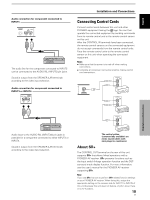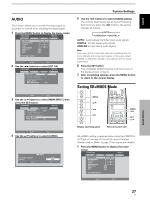Pioneer PRO-1010HD Owner's Manual - Page 27
Settings After Connections, INPUT1, 2, 5
 |
View all Pioneer PRO-1010HD manuals
Add to My Manuals
Save this manual to your list of manuals |
Page 27 highlights
English Settings After Connections (INPUT1, 2, 5) After components have been connected to INPUT1, INPUT2 or INPUT5, on-screen setup is necessary. Follow the procedure described below and make settings as they apply to the type of components connected. Setting INPUT1 SELECT For INPUT1 you can use D-sub INPUT and HDMI INPUT. Select the one you want to use. MENU 5/∞ 2/3 SET MENU 2/3 SET 5/∞ Display operating panel Remote control unit 1 Press the MENU button to display the menu screen. S TA N D A R D PICTURE SCREEN SETUP CONTRAST BRIGHTNESS COLOR TINT SHARPNESS MPEG NR DNR CTI :0 :0 :0 :0 :0 : MID : MID : ON INPUT1 OPTION PICTURE RESET SET ENTER MENU EXIT 2 Use the 2/3 buttons to select [OPTION]. S TA N D A R D INPUT1 PICTURE SCREEN SETUP OPTION LANGUAGE ENERGY SAVE POWER MANAGEMENT AUTO POWER OFF ORBITER MASK CONTROL INPUT1 SELECT SR+ MODE : ENGLISH : STANDARD : OFF : DISABLE : OFF : ON : D-SUB : OFF SET ENTER MENU EXIT System Settings 3 Use the 5/∞ buttons to select [INPUT1 SELECT], then press the SET button. S TA N D A R D INPUT1 PICTURE SCREEN SETUP OPTION LANGUEGE : ENGLISH ENERGY SAVE : STANDARD POWER MANAGEMENT : OFF AUTO POWER OFF : DISABLE ORBITER MASK CONTROL : OFF : ON INPUT1 SELECT : D-SUB SR+ MODE : OFF 4 Use the 2/3 buttons to select the desired INPUT. INPUT1 SELECT SET S E T : D-SUB MENU E X I T The factory setting is [D-SUB]. Each time you press the 2/3 buttons, the setting changes as follows: 3 D-SUB 2 3 HDMI 2 5 Press the SET button. This completes INPUT1 SELECT setting, and returns you to the display shown in step 3. [SIGNAL FORMAT] / [COLOR DECODING] setup (INPUT1 (D-SUB), 5) Notes ÷ These settings are required (for INPUT1 (D-sub) or INPUT5) only when providing input signals with the following refresh rates: 1 31.5 kHz horizontal / 60 Hz; 2 45 kHz horizontal / 60 Hz vertical; 3 48.4 kHz horizontal / 60 Hz vertical or 56.1 kHz horizontal / 70 Hz vertical. Adjustment for other signal frequency formats is performed automatically, so no manual setting is required (Setting [SIGNAL FORMAT] is not possible). ÷ The [COLOR DECODING] setting is not supported when inputting a computer signal, or when the [SIGNAL FORMAT] function has been used to select a signal other than [480p] or [720p]. ÷ Perform [SIGNAL FORMAT] and [COLOR DECODING] settings individually for INPUT1 (D-sub) or INPUT5. MENU 5/∞ 2/3 SET Display operating panel MENU 2/3 SET 5/∞ Remote control unit System Settings 23 EN