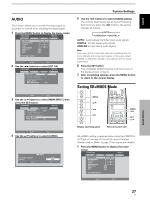Pioneer PRO-1010HD Owner's Manual - Page 35
During video signal input
 |
View all Pioneer PRO-1010HD manuals
Add to My Manuals
Save this manual to your list of manuals |
Page 35 highlights
SCREEN SIZE Remote control unit SCREEN SIZE Display operating panel 1 Press the SCREEN SIZE button. The current SCREEN SIZE mode is displayed at the bottom right of the screen. FULL 2 Press the SCREEN SIZE button again in the SCREEN SIZE mode indications displayed at the bottom right of the screen. The setting changes as follows: During video signal input 3 WIDE 3 4:3 CINEMA 2 3 FULL ZOOM 2 During PC signal input 3 DOT BY DOT FULL 2 3 4:3 With INPUT1 and INPUT5, the screen modes you can select differ depending on the input signal. For details, please refer to the Supported Video Signal chart on page 52, or the Supported PC Signal chart on pages 53 to 54. Notes ÷ When the [WIDE], [ZOOM], or [FULL] setting is used to display a non-wide screen 4:3 picture fully on a wide screen, a portion of the picture may be cut off or appear deformed. ÷ Be aware that when the display is used for commercial or public viewing purposes, selecting the [WIDE], [ZOOM], [CINEMA] or [FULL] mode settings may violate the rights of authors protected under copyright law. Operation ÷ When [DOT BY DOT] (except with the PRO-1010HD at 1280 x 768 or the PRO-810HD at 1024 x 768) or [4:3] screen size is selected, and when MASK CONTROL is ON (Page 47), the display position moves slightly each time the power is turned on in order to prevent image burning. During video signal input How the picture looks WIDE Suitable for when viewing news or sports programs. Movies or sports programs can be viewed with an expansive powerful image. 4:3 Suitable for when viewing news or sitcoms. The video software can be viewed in its original screen frame size. FULL Suitable for wide screen images (squeeze). ZOOM CINEMA Mainly suitable for viewing Cinemascope size and other such movie images. Provides a more expansive, powerful image. Primarily suitable for viewing VistaVision cinema sizes. 1 DOT BY DOT The input signal and the screen maintain a dot to line ratio of 1:1 and is thus highly faithful to the source. [PRO-1010HD] A 480 lines 768 lines 640 dots 1280 dots (Illustration shows 640 x 480 input.) 31 EN Operation English