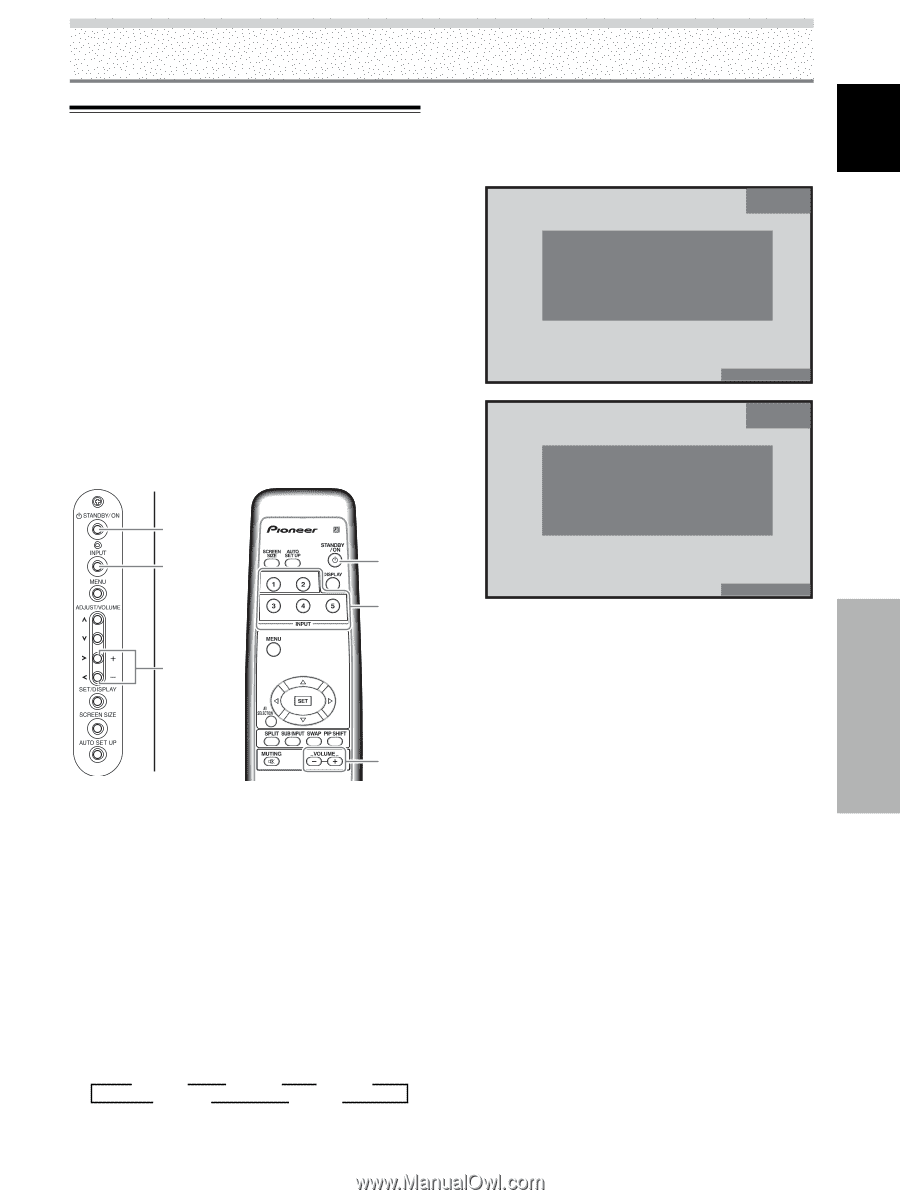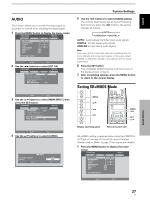Pioneer PRO-1010HD Owner's Manual - Page 33
Operation
 |
View all Pioneer PRO-1010HD manuals
Add to My Manuals
Save this manual to your list of manuals |
Page 33 highlights
Operation English Selecting Input Source This section explains the basic operation of the plasma display. Outlined on the following pages is how to turn the main power on and off, put this display in the operation or standby mode and how to select connected components. Before you begin, make sure you have: • Made connections between the plasma display and AV components or personal computer as described in the section "Installation and Connections" starting on page 10. • Set up the on-screen menu to input signals from components connected to INPUT1, INPUT2 and INPUT5 as described in the section "System Settings" starting on page 22. If no connections are made to these terminals, on-screen setup is not necessary. STANDBY/ ON INPUT STANDBY/ ON INPUT VOLUME [+/-] • When the menu screen is displayed, changing the signal input will cause the menu screen to turn off. • If the input computer signal is not supported by the display, the following message will be displayed: INPUT1 S TA N D A R D CAUTION UNSUPPORTED SIGNAL fH : 86.7kHz fV : 88.5Hz 1152x864 D - SUB CAUTION OUT OF RANGE fH : 75.7kHz fV :120.0Hz D - SUB FULL INPUT1 S TA N D A R D FULL 4 Use VOLUME (+/-) buttons on the remote control unit or the display to adjust the sound volume. If no audio connections are made to the plasma display, this step is not necessary. 5 When viewing is finished, press the STANDBY/ON button to put the display in standby mode. Display operating panel Remote control unit VOLUME [+/-] 1 Set the rear panel MAIN POWER switch to ON. The STANDBY indicator on the front panel will light red. 2 Press the STANDBY/ON button to turn the power ON. The ON indicator on the front panel will light green. 6 Set the rear panel MAIN POWER switch to OFF. The STANDBY indicator may continue to light for a short while even after the main power is turned off. This is a result of residual electric load impressed on the circuitry, and the light will turn off presently. Note Please do not leave the same picture displayed on the screen for a long time. Doing so may cause a phenomenon known as screen burn which leaves a ghost, or residual, image of the picture on the screen. 3 Press the INPUT button on the remote control unit or the display to select the input. Input changes each time the display's INPUT button is pressed as follows: 3 INPUT1 3 INPUT2 3 INPUT3 INPUT5 2 INPUT4 2 29 EN Operation