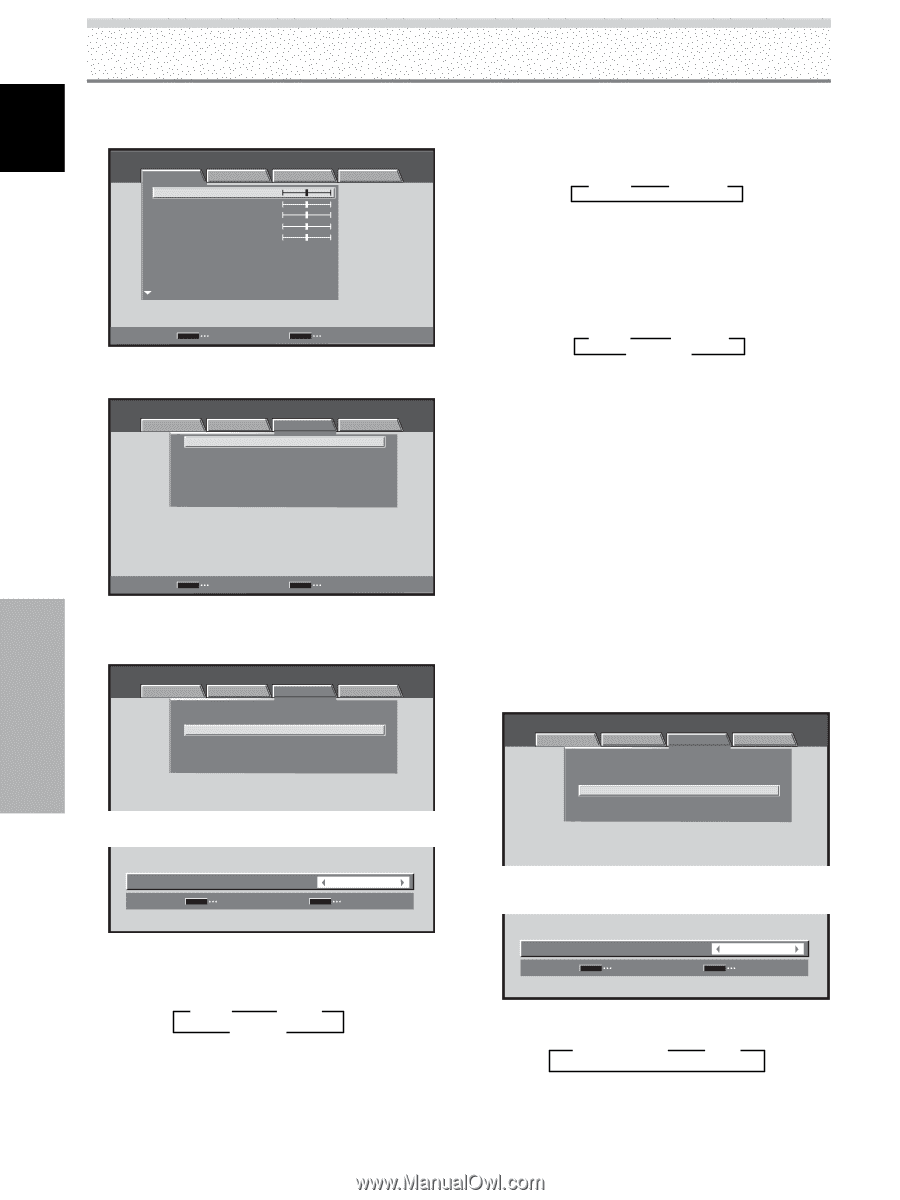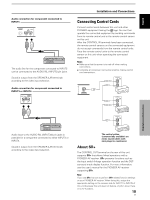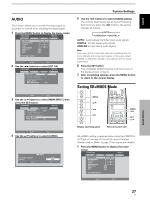Pioneer PRO-1010HD Owner's Manual - Page 28
Select INPUT1 D-sub, or INPUT5. - resolution
 |
View all Pioneer PRO-1010HD manuals
Add to My Manuals
Save this manual to your list of manuals |
Page 28 highlights
System Settings English System Settings 1 Select INPUT1 (D-sub), or INPUT5. 2 Press the MENU button to display the menu screen. S TA N D A R D PICTURE SCREEN SETUP CONTRAST BRIGHTNESS COLOR TINT SHARPNESS MPEG NR DNR CTI :0 :0 :0 :0 :0 : MID : MID : ON INPUT1 OPTION PICTURE RESET SET ENTER MENU EXIT 3 Use the 2/3 buttons to select [SETUP]. S TA N D A R D INPUT1 PICTURE SCREEN SETUP OPTION PURECINEMA CLAMP POSITION SIGNAL FORMAT COLOR DECODING HDMI INPUT BRT. ENHANCE : OFF : AUTO : 480p : COMPONENT : ON SET ENTER MENU EXIT 4 Use the 5/∞ buttons to select [SIGNAL FORMAT], then press the SET button. S TA N D A R D INPUT1 PICTURE SCREEN SETUP OPTION PURECINEMA CLAMP POSITION SIGNAL FORMAT COLOR DECODING HDMI INPUT BRT. ENHANCE : OFF : AUTO : 480p : COMPONENT : ON 5 Use the 2/3 buttons to select the display mode. SIGNAL FORMAT SET S E T : 480p MENU E X I T 1 When the input signal has a refresh rate of 31.5 kHz horizontal / 60 Hz vertical, pressing 2/3 will cause the display mode to change alternately as follows: 3 480p 2 3 VGA 2 3 WVGA 2 24 EN 2 When providing input signals with refresh rates of 45 kHz horizontal / 60 Hz Vertical, pressing the 2/3 buttons causes the display mode to alternate as follows: 3 720p 2 3 720-PC 2 [720-PC] indicates resolution of 1280 x 720. 3 When the input signal has a refresh rate of 48.4 kHz horizontal / 60 Hz vertical, or 56.1 kHz horizontal / 70 Hz vertical, pressing 2/3 will cause the display mode to change alternately as follows: 3 XGA 2 3 WXGA 2 3 PC AUTO 2 If the [PC AUTO] setting is selected, screen resolution will automatically switch between [XGA] and [WXGA] as required. Notes ÷ The [PC AUTO] setting supports automatic signal selection only when using RGB separate SYNC inputs. ÷ When G ON SYNC or Composite SYNC signals are input, selecting [PC AUTO] will cause the screen resolution to be set to [XGA] only. ÷ When using G ON SYNC or Composite SYNC with WXGA inputs, set [SIGNAL FORMAT] manually to [WXGA]. 6 Press the SET button. The setting is stored in memory and the screen returns to that shown in step 4. 7 When a component other than a computer is connected, use the 5/∞ buttons to select [COLOR DECODING] then press the SET button (INPUT1 (D-sub) or INPUT5). S TA N D A R D INPUT1 PICTURE SCREEN SETUP OPTION PURECINEMA CLAMP POSITION SIGNAL FORMAT COLOR DECODING HDMI INPUT BRT. ENHANCE : OFF : AUTO : 480p : COMPONENT : ON 8 Use the 2/3 buttons to select the input signal format. COLOR DECODING SET S E T : COMPONENT MENU E X I T Each time you press the 2/3 buttons, the setting changes as follows: 3 COMPONENT 2 3 RGB 2 The table below shows what settings are appropriate and available for the type of connections made.