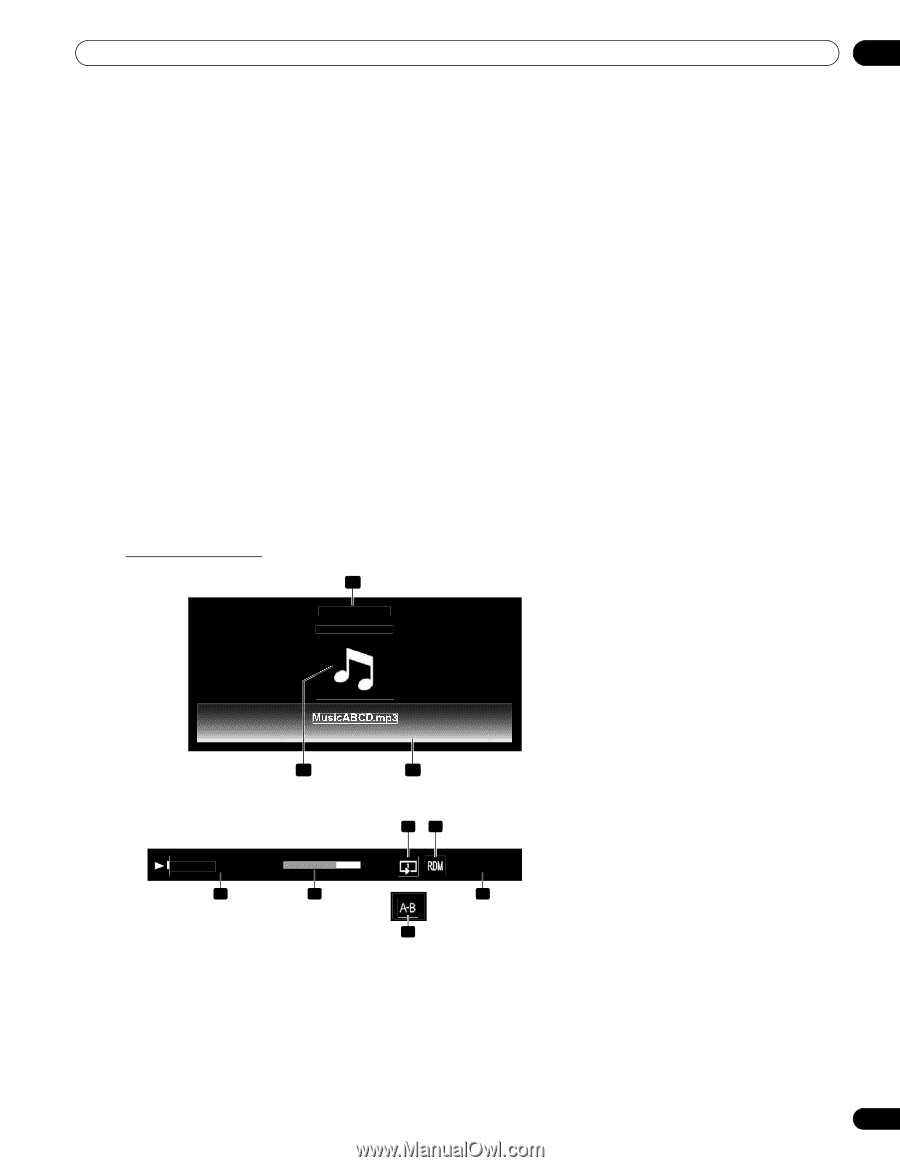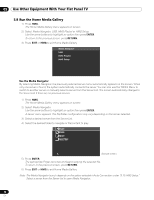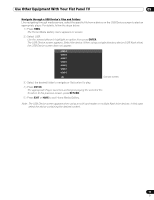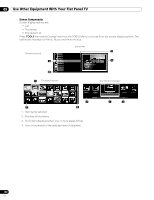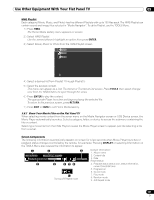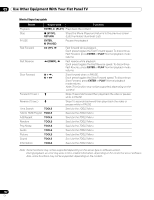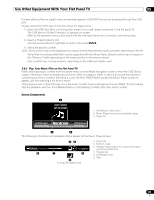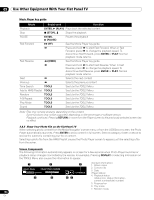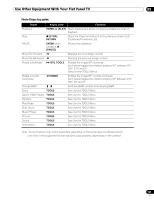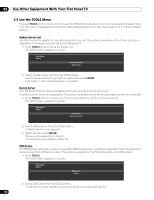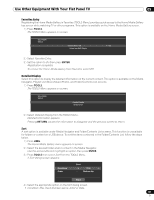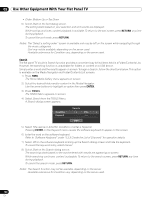Pioneer PRO 111FD Owner's Manual - Page 103
The USB device's Folder/Contents List appears on screen.
 |
UPC - 012562887111
View all Pioneer PRO 111FD manuals
Add to My Manuals
Save this manual to your list of manuals |
Page 103 highlights
Use Other Equipment With Your Flat Panel TV 05 Content obtained from a digital video camera that supports H.264/AVC format can be played through the USB port. To play content from this type of camera, follow the steps below. 1 ) Insert the USB flash drive containing the content into a card reader connected to the flat panel TV. The USB device's Folder/Contents List appears on screen. Refer to the operation manual that came with the individual device for connection and setting help. 2 ) Select a Folder/Contents List. Use the arrow buttons to highlight an option then press ENTER. 3 ) Select the desired content. Note: Some content may not be played back or may be a short delay between audio and video, depending on the file. Not all files (including edited files) may be supported with the Movie Player. Stored content may not appear in the "Shortcut" folder, depending on the saved position in the memory device. Also, content may not play properly, depending on the USB card reader used. 5.8.2 Play Your Music Files on the Flat Panel TV When selecting music content from the server menu (on the Media Navigator screen or from the USB Device screen), the Music Player automatically launches. Select a category, folder, or device to access the submenu containing your file or content. Selecting a music file from HMG Playlist causes the Music Player screen to appear, just like selecting a file from a server. After playing music content through once, the music content loops as background music (BGM). To stop looping, stop the playback, exit the Home Media Gallery or start playing content other than photo content. Screen Components 1 Artist : XXXXX Album : XXXXX 1. Artist/album information 2. Music Player thumbnail icon/jacket image 3. Player list XXXXXX.mp3 Previous Song XXXXXX.mp3 Next Song 2 3 The following information and playback status appear on the Music Player screen. Playback 00:02:01/00:05:24 6 45 YYYY/MM/DD 7 9 8 During A-B Repeat mode 4. Play mode 5. Random mode 6. Playback status (status icon, status information, current time/total time) 7. Progress bar 8. A-B Repeat mode 9. Date 103 En