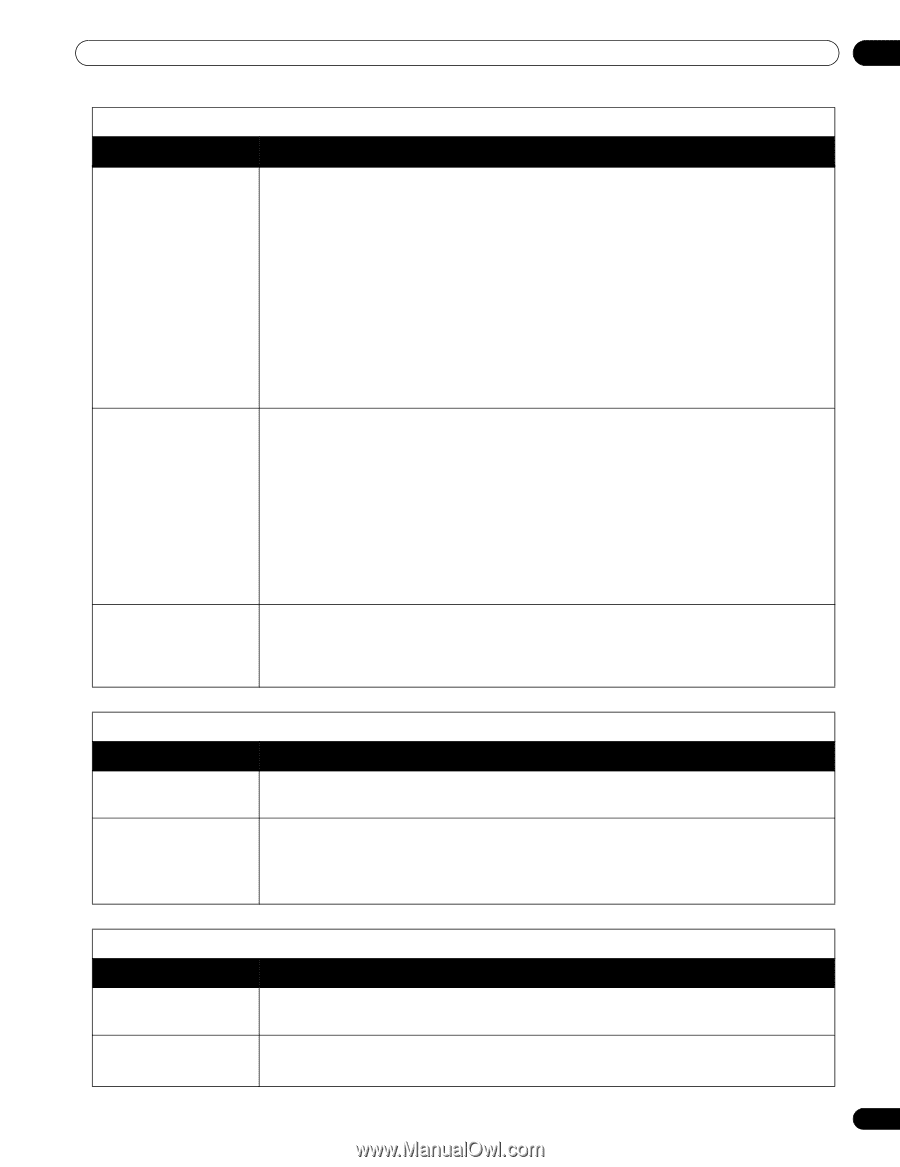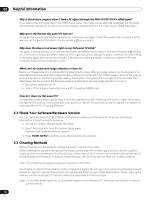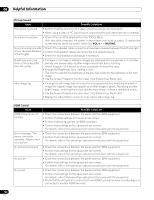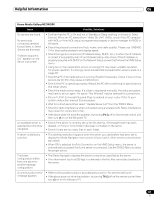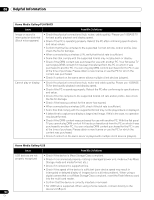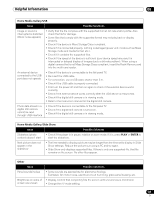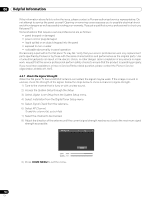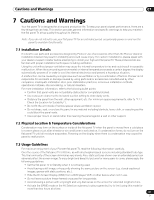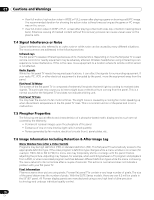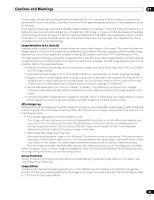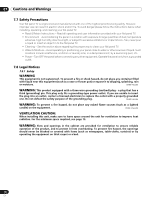Pioneer PRO 111FD Owner's Manual - Page 129
Home Media Gallery/Slide Show, ENTER, Other, Home Media Gallery/USB
 |
UPC - 012562887111
View all Pioneer PRO 111FD manuals
Add to My Manuals
Save this manual to your list of manuals |
Page 129 highlights
Helpful Information 06 Home Media Gallery/USB Issue Possible Solutions Image or sound is interrupted or distorted (Block noise appears) • Verify that the file complies with the supported format, bit rate and/or profile. Also check the file for damage. • Some files that comply with the supported format may not play back or display properly. • Check if the device is Mass Storage Class compliant. • Check if it is connected properly, nothing is damaged (power unit, mode such as Mass Storage mode and media format, etc.). • Check if it contains the supported files. • Check if the speed of the device is sufficient (poor device speed may result in interrupted or delayed display of images due to a bit-rate problem). When using a digital camera that is not Mass Storage Class compliant, insert the Flash Memory card into the multi-card reader. An external device connected to the USB port does not operate • Check if the device is connectable to the flat panel TV. • Re-insert the USB cable. • For connection, use a USB cable shorter than 5 m. • Check if the USB cable is properly connected. • First turn the power off and then on again to check if the external device works correctly. • Check if the external device works correctly after the USB device is relaunched. • Check if the digital still camera is in viewing mode. • Refer to the instruction manual for the digital still camera. Photo data stored in a digital still camera cannot be read through USB interface • Check if the device is connectable to the flat panel TV. • Check if the digital still camera is turned on. • Check if the digital still camera is in viewing mode. Home Media Gallery/Slide Show Issue Possible Solutions Slideshow (photo content) doesn't start • Check if the player is in pause, rotation or zoom mode. If it is, press PLAY or ENTER to start the slideshow. Next picture does not appear in the slideshow • The time needed to display a picture may be longer than the time set to display in Slide Show settings. Reduce the picture size using a PC and try again. • Slide Show only displays supported files. If there is only one supported file, that file remains on the screen. No other files appear. Other Issue Panel sounds/noises Brightness on sides of screen are uneven Possible Solutions • Some sounds are appropriate for plasma technology. Examples: fan motor noise, electrical circuit humming, glass panel buzzing, etc. • Display content that completely fills the screen until unevenness is minimized. • Change the AV mode setting. 129 En