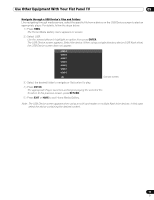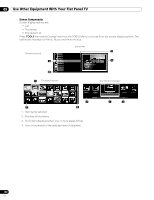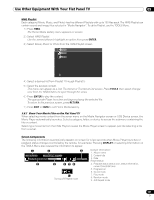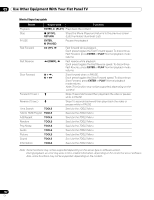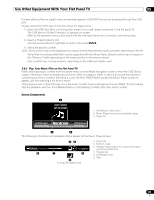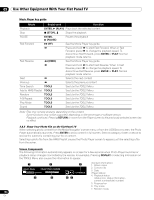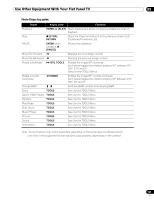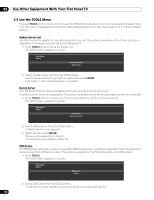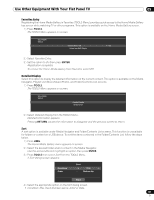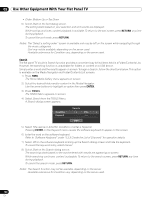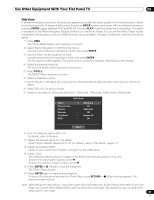Pioneer PRO 111FD Owner's Manual - Page 104
Return, Enter, Display, Enter, Pause, Tools
 |
UPC - 012562887111
View all Pioneer PRO 111FD manuals
Add to My Manuals
Save this manual to your list of manuals |
Page 104 highlights
05 Use Other Equipment With Your Flat Panel TV Music Player key guide Mode Key(s) used Function Playback Stop ENTER, (PLAY) Plays back the selected content (STOP), Stops the playback PAUSE ENTER, (PAUSE) Pauses the playback Fast Forward (FF) See the Movie Player key guide Press and hold to start Fast Forward. When in Fast Forward, press to change the playback speed. To discontinue Fast Forward, press ENTER or PLAY. Normal playback mode returns. Fast Reverse (RWD) See the Movie Player key guide Press and hold to start Fast Reverse. When in Fast Reverse, press to change the playback speed. To discontinue Fast Reverse, press ENTER or PLAY. Normal playback mode returns. Next Previous Selects the next content Selects the previous content Time Search TOOLS See Use the TOOLS Menu Add to HMG Playlist TOOLS See Use the TOOLS Menu Random TOOLS See Use the TOOLS Menu A-B Repeat TOOLS See Use the TOOLS Menu Play Mode TOOLS See Use the TOOLS Menu Sound TOOLS See Use the TOOLS Menu Note: Files may not play properly, depending on the content. Some functions may not be supported, depending on the server type or software version. Playback continues. Pressing RETURN to move from the Player screen to the previously selected screen has no effect. 5.8.3 Show Your Photo File on the Flat Panel TV When selecting photo content from the Media Navigator's server menu or from the USB Device screen, the Photo Player automatically launches. Press ENTER to show content in full screen. Select a category, folder or device to access the submenu containing your file or content. Selecting a photo file from the HMG Playlist causes the Photo Player screen to appear, just like selecting a file from the server. Screen Components The following information automatically appears on screen for a few seconds when Photo Player launches or playback status changes (controlled by the remote, for example). Pressing DISPLAY or selecting Information on the TOOLS Menu also causes the information to appear. 1 2 Album Name Photo TITLE_0123456 Playback 45678/99999 4 5 3 YYYY/MM/DD 67 (Content information) 1. Album name 2. Content title 3. Date (Player status) 4. Playback status (status icon, status information, current number/total number) 5. Progress bar 6. Play mode 7. Random mode 104 En