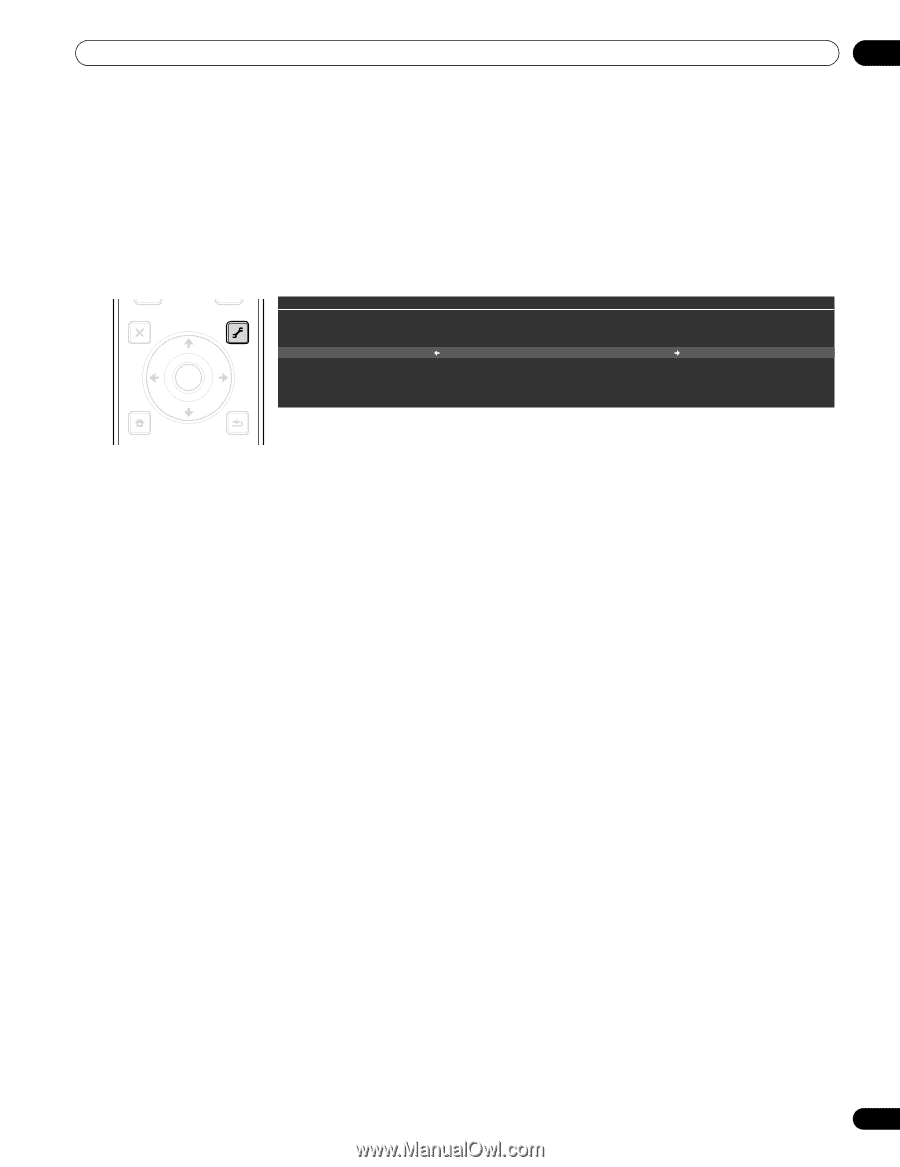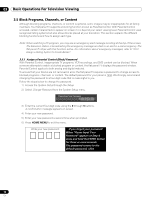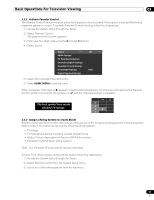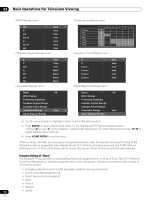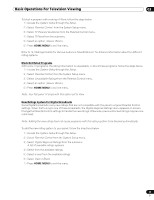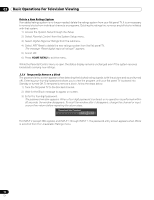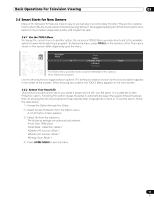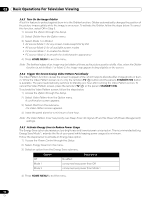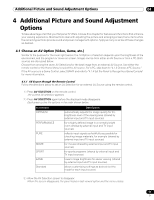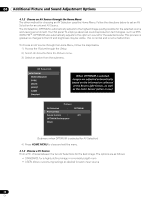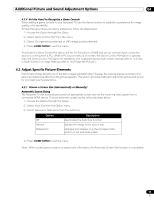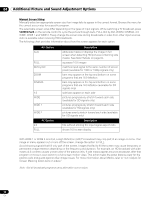Pioneer PRO 111FD Owner's Manual - Page 55
Smart Starts for New Owners - settings explained
 |
UPC - 012562887111
View all Pioneer PRO 111FD manuals
Add to My Manuals
Save this manual to your list of manuals |
Page 55 highlights
Basic Operations For Television Viewing 03 3.6 Smart Starts for New Owners Many of the flat panel TV features make it easy to use but also environmentally friendlier. This section explains how to extend the life of your panel while being energy efficient. We suggest applying all of the following functions below for the simplest usage, best quality, and longest life span. 3.6.1 Use the TOOLS Menu To change the current menu to another option, the on-screen TOOLS Menu provides short-cuts to the available selections even while watching a program. To display the menu, press TOOLS on the remote control. The menus shown in this section differ, depending upon the menu. EXIT SAT GUIDE DVD TOP MENU ENTER HOME MENU SAT / DVD MENU TOOLS RETURN TELEVISION TOOLS All Sound Random Play Mode : Single A-B Repeat Time Search Repeat The TOOLS Menu provides short-cuts to the selectable menu options while watching a program. Use the arrow buttons to toggle between options. The setting is complete as soon as the selected option appears in the center of the screeen. When showing two screens, the TOOLS Menu appears on the main screen. 3.6.2 Extend Your Panel Life This function provides short-cuts to your panel's longer service life. Your flat panel TV includes the Screen Protection option. Activating this option causes the panel to automatically select the several different features that can prolong the life of your panel and help alleviate after-image ghosts or burn-in. To set this option, follow the steps below. 1 ) Access the Option through the Setup. 2 ) Select Screen Protection from the Option menu. A confirmation screen appears. 3 ) Select Yes from the submenu. The following settings are automatically entered: •Auto Size: Wide-Zoom •Side Mask - Detection: Mode 1 •Orbiter (AV source): Mode 1 •Orbiter (PC source): Mode 1 •Energy Save: Mode 1 4 ) Press HOME MENU to exit the menu. 55 En