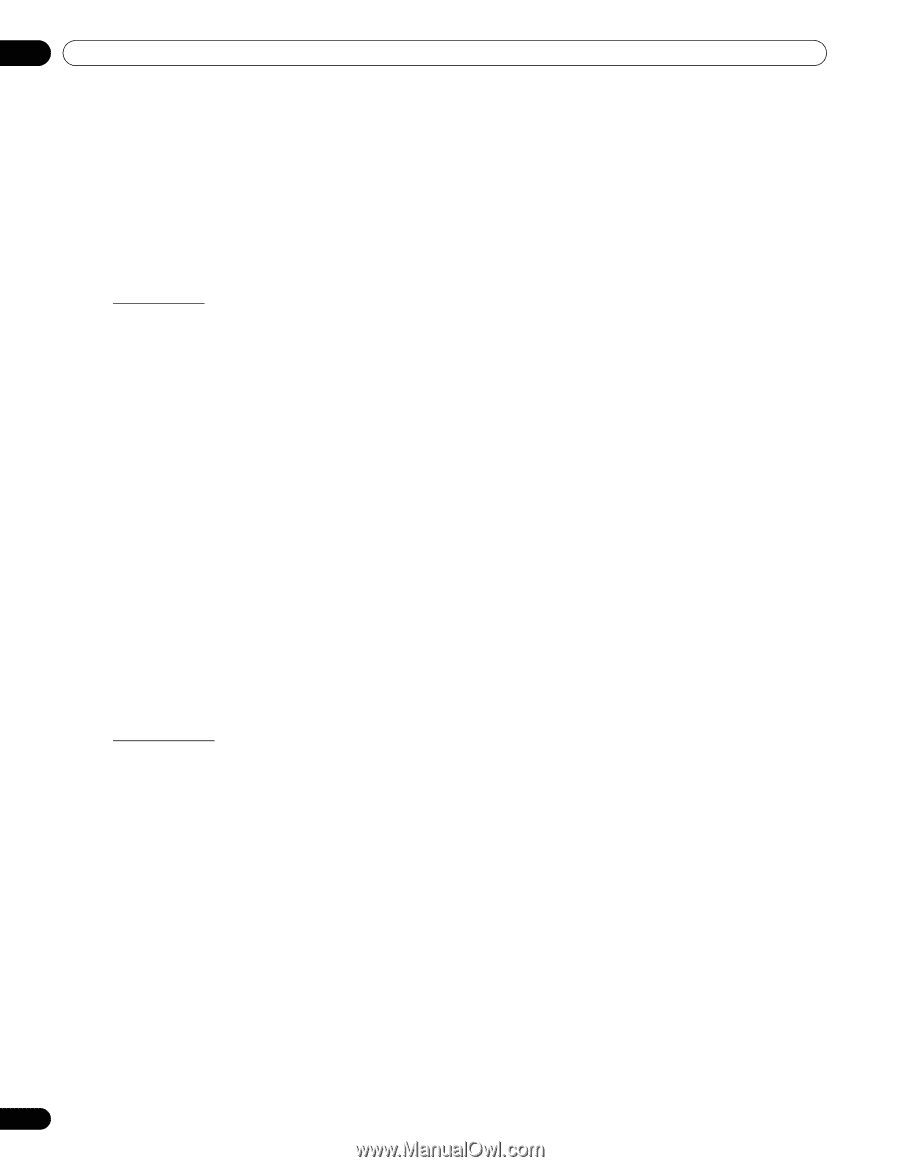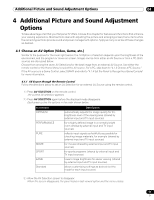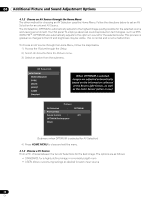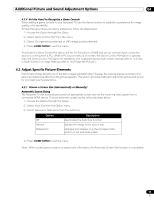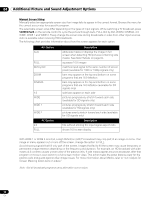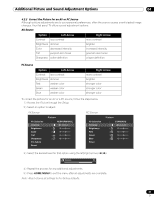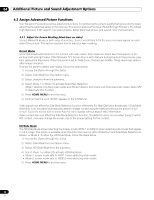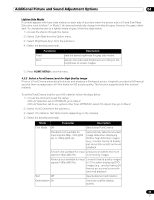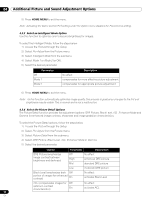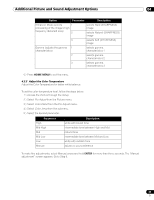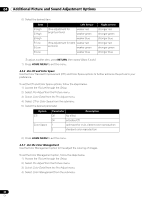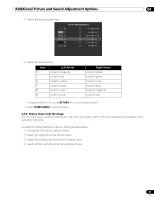Pioneer PRO 111FD Owner's Manual - Page 62
Assign Advanced Picture Functions - advanced settings explained
 |
UPC - 012562887111
View all Pioneer PRO 111FD manuals
Add to My Manuals
Save this manual to your list of manuals |
Page 62 highlights
04 Additional Picture and Sound Adjustment Options 4.3 Assign Advanced Picture Functions Your flat panel TV provides various advanced functions for optimizing the picture quality that go beyond the basic adjustments explained earlier in this manual. This section explores the value offered through Pioneer's Pro Adjust High Definition (HD) support, top quality blacks, better balanced whites, and overall color improvements. 4.3.1 Adjust for Screen Masking (black bars on sides) Screen Masks fill areas on both sides of a picture. Some content fails to fill the screen so bars appear on each side of the picture. This section explains how to adjust screen masking. Detect Masks Some HD broadcasts transmit in 4:3 content with side masks. Side masks are black bars that appear on the picture's left and right sides. If the flat panel TV's Screen Size is set to Natural during the Auto Size process, gray bars replace the black bars. When the panel is set to Wide-Zoom, the bars are hidden. These responses reduce after-image concerns. To allow the panel to detect side masks, follow the steps below. 1 ) Access the Option through the Setup. 2 ) Select Side Mask from the Option menu. 3 ) Select Detection from the submenu. 4 ) Select Mode 1 or Mode 2 to activate Side Mask Detection. Mode 1 detects only black side masks and Mode 2 detects both black and illustrated side masks. Select Off to deactivate this function. 5 ) Press HOME MENU to exit the menu. 6 ) Confirm that the word "AUTO" appears in the InfoBanner. Video signals can affect the Side Mask Detection function differently. For High Definition broadcasts, if Side Mask Detection is on, the panel automatically detects images containing side masks and shows the picture in full screen. Cycle the screen size to select Auto for video signals without aspect ratio information. Video content also can affect the Side Mask Detection function. If a detection error occurs when trying to watch HD content, manually change the screen size to the proper setting for the content. HD Wide Mode The HD Wide Mode allows selecting the display mode (WIDE 1 or WIDE 2) when detecting side masks that appear in a 4:3 image. This option is available when the Auto Size menu is set to Wide-Zoom and Side Mask Detection to Mode 1 or Mode 2. To allow the HD Wide Mode, follow the steps below. 1 ) Access the Option through the Setup. 2 ) Select Side Mask from the Option menu. 3 ) Select HD Wide Mode from the submenu. 4 ) Select Mode 1 or Mode 2 to activate HD Wide Mode. • Mode 1: screen mode sets to WIDE 1 when detecting side masks. • Mode 2: screen mode sets to WIDE 2 when detecting side masks. 5 ) Press HOME MENU to exit the menu. 62 En