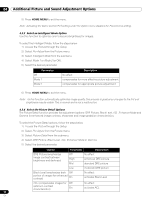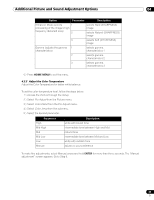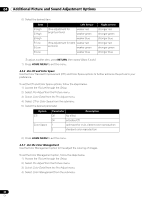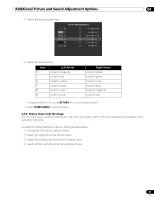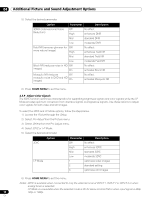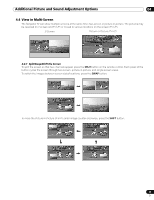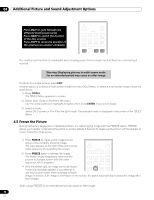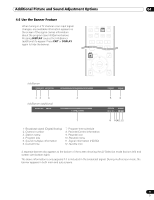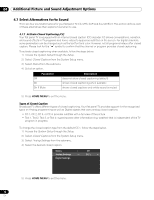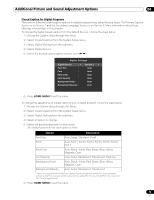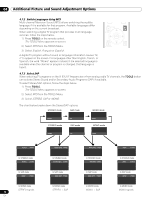Pioneer PRO 111FD Owner's Manual - Page 69
View in Multi-Screen
 |
UPC - 012562887111
View all Pioneer PRO 111FD manuals
Add to My Manuals
Save this manual to your list of manuals |
Page 69 highlights
Additional Picture and Sound Adjustment Options 04 4.4 View in Multi-Screen The flat panel TV can show multiple screens at the same time; two-screen or picture-in-picture. The pictures may be reversed (in 2-screen and P-in-P) or moved to various locations on the screen (P-in-P). 2-Screen Picture-in-Picture (P-in-P) 4.4.1 Split/Swap/Shift the Screen To split the screen so that two channels appear, press the SPLIT button on the remote control. Each press of the button cycles the screen through two-screen, picture-in-picture, and single-screen views. To switch the images between screen sides/locations, press the SWAP button. To move the Picture-In-Picture (P-in-P) small image counter-clockwise, press the SHIFT button. 69 En
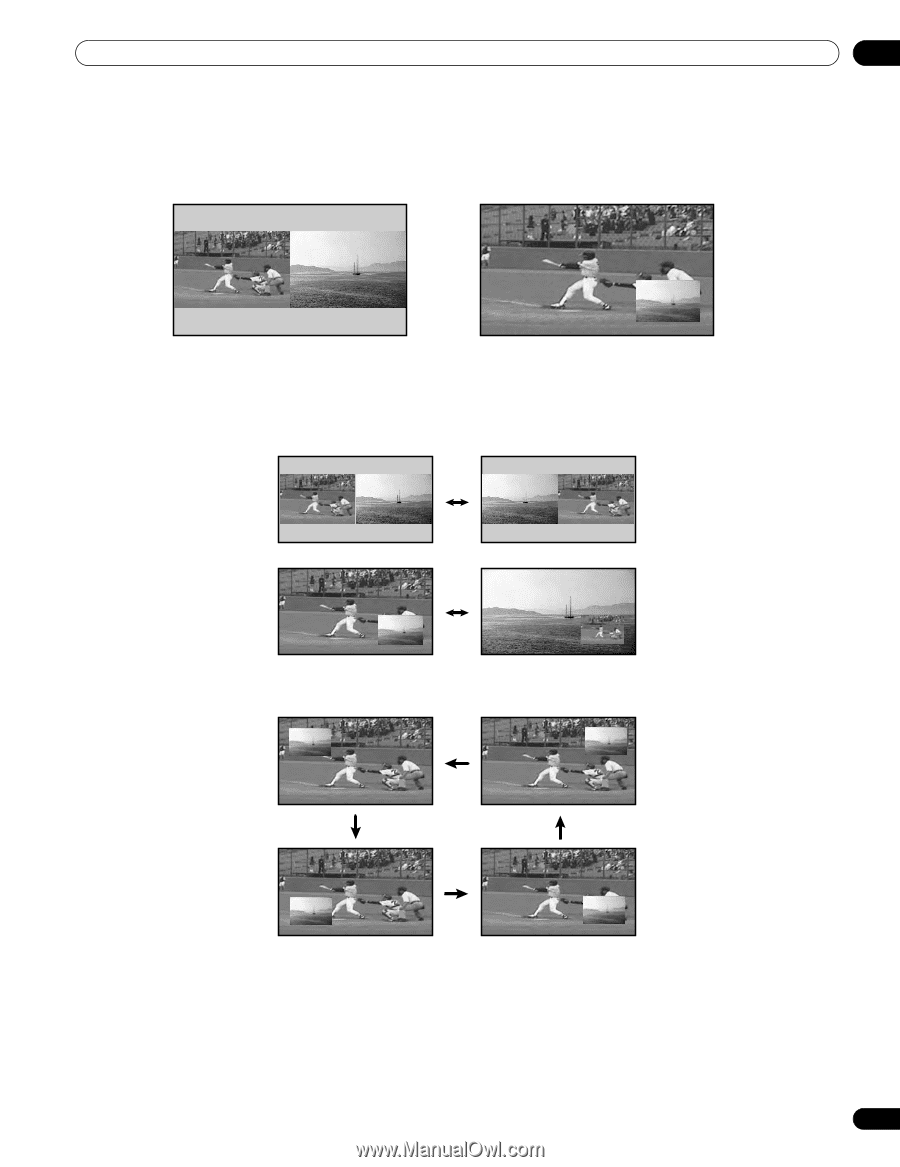
69
En
04
Additional Picture and Sound Adjustment Options
4.4 View in Multi-Screen
The flat panel TV can show multiple screens at the same time; two-screen or picture-in-picture. The pictures may
be reversed (in 2-screen and P-in-P) or moved to various locations on the screen (P-in-P).
4.4.1
Split/Swap/Shift the Screen
To split the screen so that two channels appear, press the
SPLIT
button on the remote control. Each press of the
button cycles the screen through two-screen, picture-in-picture, and single-screen views.
To switch the images between screen sides/locations, press the
SWAP
button.
To move the Picture-In-Picture (P-in-P) small image counter-clockwise, press the
SHIFT
button.
2-Screen
Picture-in-Picture (P-in-P)