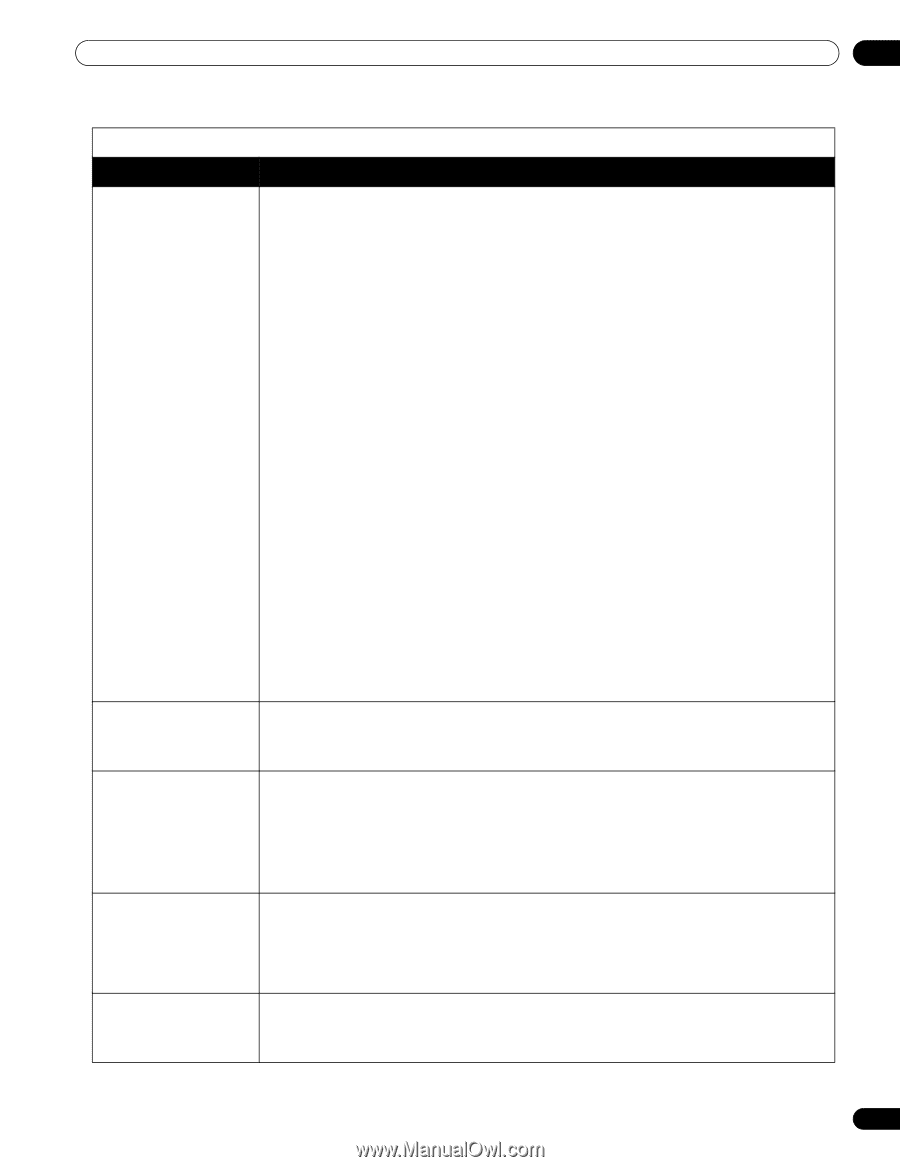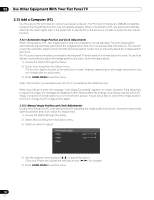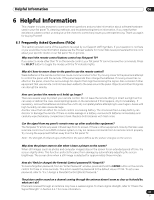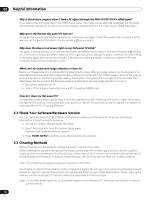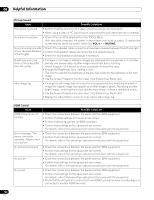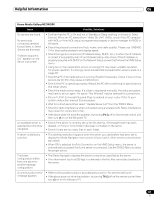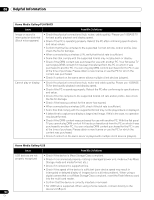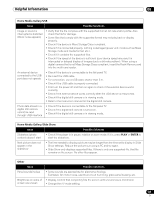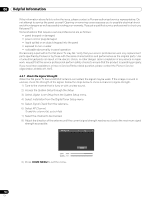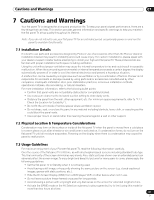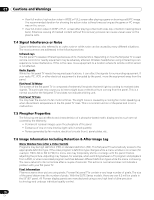Pioneer PRO 111FD Owner's Manual - Page 127
Home Media Gallery/NETWORK
 |
UPC - 012562887111
View all Pioneer PRO 111FD manuals
Add to My Manuals
Save this manual to your list of manuals |
Page 127 highlights
Helpful Information 06 Home Media Gallery/NETWORK Issue Possible Solutions No servers are found No previously connected server(s) found (items in Select Servers are dimmed) "Failed to acquire a list." appears on the Server List screen • Confirm that the PC is On and not in Standby or Sleep (nothing is chosen in Select Servers). When the PC started from "Wake On LAN" (WOL), check if the PC complies with WOL or if the WOL setup is programmed properly in device manager for BIOS or Windows. • Check the physical connections (hub, router, and cable quality). Please use 100BASETX for best quality playback and display speed. • Check the logical connections (IP Address setup, DHCP, etc.). Confirm the IP Address is correct if acquired by Auto IP and Firewall setup. Also check if the IP Address is properly acquired with DHCP on the Network Setup screen that follows the HMG Setup menu. • Using two or more application servers on a single PC may cause unstable operation. For proper operation, it is strongly recommended that one application server is used on a single PC. • Check the PC if its media server is running. Restart if necessary. Check if one or more servers are On (this may cause a malfunction). • Check if the PC is operating properly. Reboot the PC after confirming its specifications and setup values. • Check the media server setup. If a client is registered manually, the setup procedure may have to be run again. An option "Not Allowed" may be selected for connections. • Check if UPnP (Universal Plug and Play) is enabled on your router. Refer to your router's instruction manual for procedures. • Wait for a short period then select "Update Server List" from the TOOLS Menu. • Check for radio interference when connected using a wireless LAN. Radio interference may cause the connection to fail. • If the above does not solve the problem, try turning TV a off on the remote control unit then turn a on on the flat panel TV. An available server is selected but cannot be navigated • Check if the server is correctly set up for file sharing, if the target folder has been deleted, or if one or more folders have been corrupted on the server. • Check if there are too many files in each folder. A server is arbitrarily selected • This arbitrary selection happens when the server you used before had been set to display the Media Navigator menu screen (if you reset it, other servers connected are also reset). • When ON is selected for Auto Connection on the HMG Setup menu, the server is automatically accessed if only one server is connected. Use the TOOLS Menu to select the proper server. File/folder configuration differs from one server to another (strange configuration) • The Media Navigator displays the server contents as classified by the server. • If no information (such as ID3 tag) is contained in the file, files cannot be classified on the server. A communication error message appears • Refer to the possible solutions provided previously for "No servers are found." • If the above does not solve the problem, try turning TV a off on the remote control then turn a on on the flat panel TV. 127 En