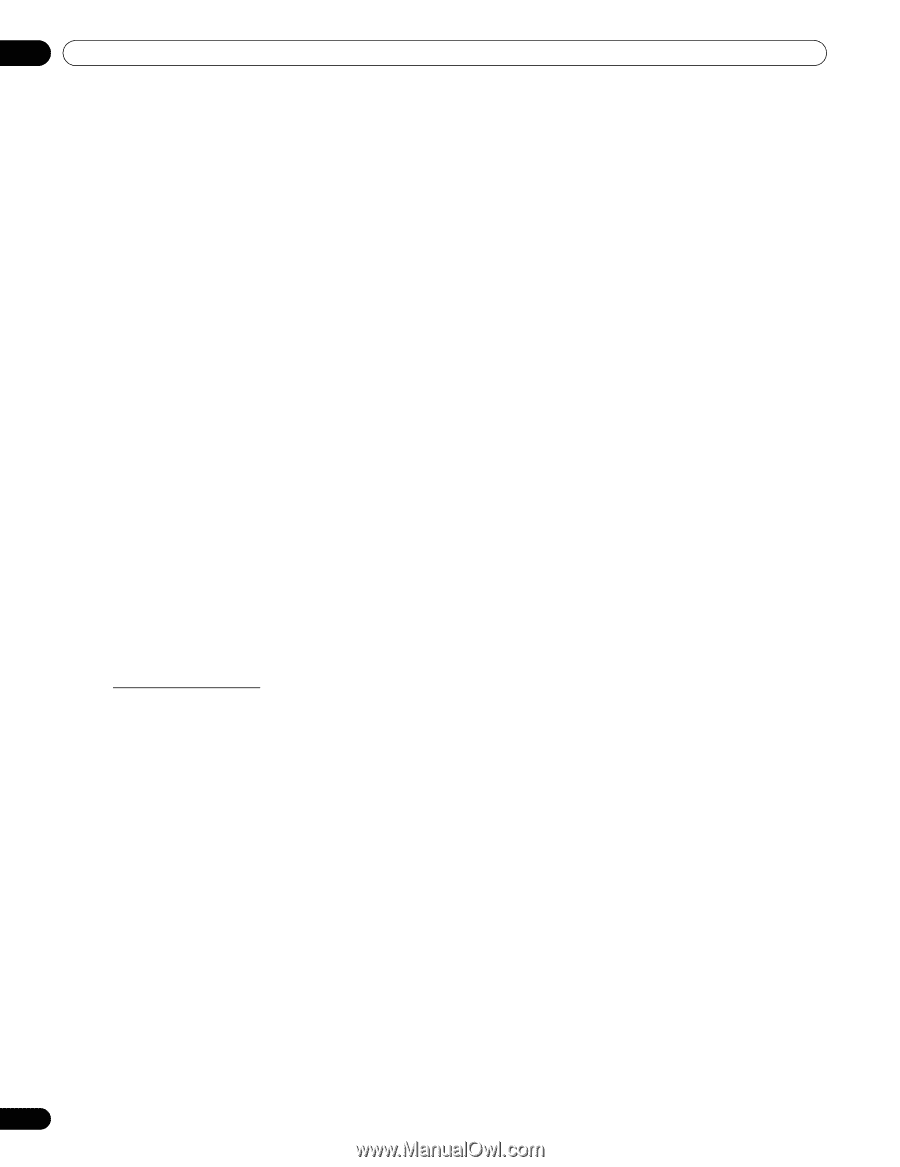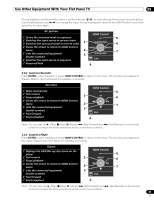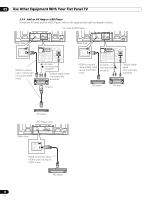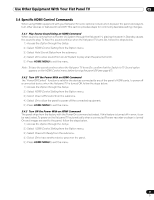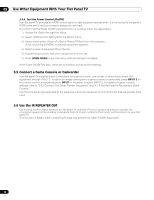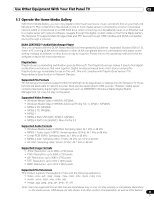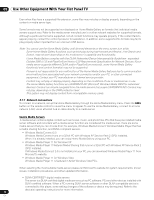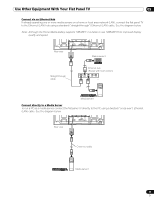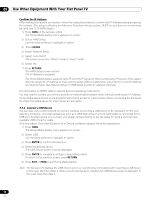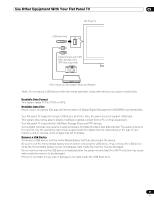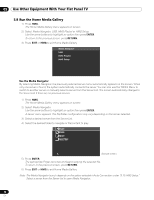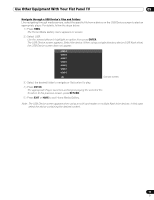Pioneer PRO 111FD Owner's Manual - Page 94
Some Home Media Gallery functions, such as trick play during Fast Forward and Rewind, Time Search
 |
UPC - 012562887111
View all Pioneer PRO 111FD manuals
Add to My Manuals
Save this manual to your list of manuals |
Page 94 highlights
05 Use Other Equipment With Your Flat Panel TV Even when files have a supported file extension, some files may not play or display properly, depending on the content or media server type. Some formats may not be supported nor displayed on Home Media Gallery as formats that individual media servers support vary. Refer to the media server manufacturer's or other relevant websites for supported formats. Although a particular format is supported, not all content functions may operate properly. If the content fails to appear properly, contact the content producer for assistance. In addition, some supported file formats may fail to play properly when imported from an unknown USB device. Note: You cannot use the Home Media Gallery until dimmed elements on the menu screen turn white. Some Home Media Gallery functions, such as trick play during Fast Forward and Rewind, Time Search and Search, may not work depending on the media server's capability and functionality. Home Media Gallery complies with the DLNA Networked Device Interoperability Guidelines - expanded: October 2006 (v1.5) and PlaysForSure Version 2.20 Requirements Specification for Network Devices. If your media server supports different DLNA and/or PlaysForSure version(s), some Home Media Gallery function(s) and content format(s) may not be supported. Pioneer is not responsible for any malfunction of the Home Media Gallery features due to communication error/malfunctions associated with your network connection and/or your PC, or other connected equipment. Contact your PC manufacturer or Internet service provider. Content may not play or display properly, depending on the conditions of use or media server in use. The Home Media Gallery functions as a WMDRM10-ND (Microsoft Windows Media DRM for networked devices). Content can only be navigated from the media servers that support WMDRM10-ND. Content may not play, depending on the DRM protection level. This system may not display content from incompatible memory cards. 5.7.1 Network Connections To connect to a network, set up the Home Media Gallery through the Home Media Gallery menu. Press the HMG button on the remote control to cause the menu to appear. To use the Home Media Gallery, connect to a home network (LAN) via an Ethernet hub or cable directly to a media server. Usable Media Servers A media server contains digital content such as movies, music, and photo files. PCs that have pre-installed media server software and recorders with a media server function are considered the media server. There are some media servers that you can choose from; for example, Windows Media Connect, Windows Media Player that has a media sharing function, and DLNA compliant servers. • Windows Media Connect 2.0 Windows Media Connect runs on a 32-bit PC with Windows XP Service Pack 2 (SP2) installed. When it is already installed, you can enjoy Home Media Gallery using your PC. • Windows Media Player 11 for Windows XP Windows Media Player 11 features Media Sharing that runs on a 32-bit PC with Windows XP Service Pack 2 (SP2) installed. If Windows Media Connect 2.0 is not installed in your PC, you can download Windows Media Player 11 from Microsoft's website. • Windows Media Player 11 for Windows Vista Windows Media Player 11 is featured in 32-bit Windows Vista PCs. When selecting the most suitable media server, please visit Microsoft's website for system requirements, known issues, installation procedures, and other updated information. • DLNA CERTIFIEDTM digital media servers The server is a DLNA-certified digital media server such as PC software, PCs and other devices installed with DLNA-certified software. When a PC running DLNA server software or other DLNA-compatible device is connected to this player, some setting changes of the software or device may be required. Refer to the device(s) operating instructions for more information. 94 En